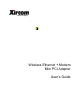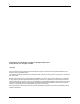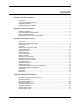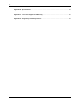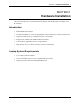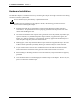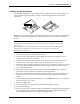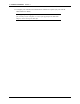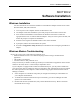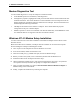User Manual
Table Of Contents
- Introduction
- Laptop System Requirements
- Hardware Installation
- Windows Installation
- Windows Modem Troubleshooting
- Modem Diagnostics Tool
- Windows NT 4.0 Modem Setup Installation
- Starting the Configuration Utility
- Configuration Menu
- Setting the Profile
- Setting the Mode
- Setting the SSID
- Setting the Transmit Rate
- Enabling Power Save Mode
- Selecting the Ad Hoc Channel
- Encryption Menu
- Disabling Encryption
- Enabling Encryption
- Creating Encryption Keys Using a Passphrase
- Creating Encryption Keys Manually
- Default Key
- Link Menu
- About Menu
- Introduction to Modem AT Commands
- Special Commands
- AT Command Reference
- Modem S-Registers
- Modem Result Codes
- Wireless Ethernet Mini PCI Adapter Specifications
- Technical Support
- Warranty
- FCC Regulations - Part 15 Declaration of Conformity (DoC)
- Canadian Department of Communications Industry Canada (IC) Notice
- European Community - CE Mark Declaration of Conformity
- European Union CTR 21 Compliance
- New Zealand Telepermit Compliance Notes
- Japan Regulatory Notices
Section 2
Software Installation
5
Xircom Inc. Mini PCI User’s Guide
SECTION 2
Software Installation
This section describes how to install the software for the Mini PCI adapter.
Windows Installation
Use these instructions for a first-time installation of the Mini PCI adapter software drivers under
Windows 98SE, 2000, Me and NT4.0.
1
Turn on power to the computer and wait for Windows to start.
2
The adapter will be detected and the system will prompt for the location of driver files.
3
Insert the Xircom Installation CD and follow the Windows instructions to install the
appropriate drivers for use with the Mini PCI adapter. Verify the correct path to the disk, and
follow the prompts to complete the installation.
4
Windows will recognize the modem and driver files will be installed.
5
If prompted, remove the CD and reboot the system.
6
Proceed to
Configuration Utility, Section
2
, for information about configuring the Mini PCI
adapter.
Windows Modem Troubleshooting
Review this section if any of the following problems occur:
• Modem initialization errors occur when attempting to dial-out using a communications
application.
• The modem is not detected.
• Connection fails or other problems occur.
It may be necessary to define a modem type within your communications application. If the Xircom
modem is not listed, choose a “Generic Hayes compatible” device.
If your computer is equipped with an infrared communications port, you may need to disable this
port. These ports often use COM port resources required for other communications devices. Disable
the infrared port both in the computer’s CMOS or BIOS setup program and the Windows Device
Manager, as follows:
1
Some computers use a hardware setup utility to configure the infrared port in the BIOS. See
your computer documentation.
2
To disable the infrared communications port in Windows, go to Device Manager tab under
System in the Control Panel.
3
Double-click the Ports (COM & LPT) entry and the IR Serial Port entry. Remove the check
mark under Device Usage.