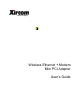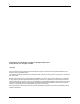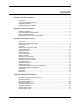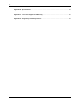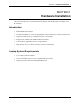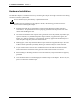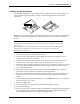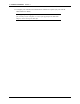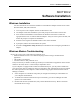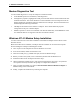User Manual
Table Of Contents
- Introduction
- Laptop System Requirements
- Hardware Installation
- Windows Installation
- Windows Modem Troubleshooting
- Modem Diagnostics Tool
- Windows NT 4.0 Modem Setup Installation
- Starting the Configuration Utility
- Configuration Menu
- Setting the Profile
- Setting the Mode
- Setting the SSID
- Setting the Transmit Rate
- Enabling Power Save Mode
- Selecting the Ad Hoc Channel
- Encryption Menu
- Disabling Encryption
- Enabling Encryption
- Creating Encryption Keys Using a Passphrase
- Creating Encryption Keys Manually
- Default Key
- Link Menu
- About Menu
- Introduction to Modem AT Commands
- Special Commands
- AT Command Reference
- Modem S-Registers
- Modem Result Codes
- Wireless Ethernet Mini PCI Adapter Specifications
- Technical Support
- Warranty
- FCC Regulations - Part 15 Declaration of Conformity (DoC)
- Canadian Department of Communications Industry Canada (IC) Notice
- European Community - CE Mark Declaration of Conformity
- European Union CTR 21 Compliance
- New Zealand Telepermit Compliance Notes
- Japan Regulatory Notices
Section 1
Hardware Installation
3
Xircom Inc. Mini PCI User’s Guide
Installing the Mini PCI Adapter
For additional information on how to install and remove Mini PCI cards on your computer, see
the documentation provided with the computer. The following guidelines provide similar
instructions.
Danger:
To avoid shock hazard when installing the Mini PCI card, disconnect all cables and the
AC adapter and remove the battery pack when opening the covers of the system or attached
devices.
Caution:
After installing the Mini PCI card, do not turn the computer on until the
card cover has been closed and secured. Do not operate the computer with the card
cover open.
Grasp the card only by the sides that do not contain connectors. Avoid touching any
components or connectors on the card. Do not cut, tear, pierce or remove the
insulation tape on the card.
1. Do not remove protective coverings from the card.
2. Connect the two ribbon cables to the card.
Note:
The connectors are keyed for correct
insertion. Do not force the connections.
3. Connect the two antenna cables to connectors J1 and J2 on the card (either cable can be
connected to J1 or J2).
Note
: If there is only one antenna cable, connect it to J1.
4. Position the card, with cables attached, at an angle of 20 to 30 degrees, with the contact edge
of the card aligned with the card slot (you may have to pull out the cables to achieve the
correct angle with the card).
5. Push the card into the socket and lower the card into place.
Caution:
Be sure cables are
positioned to prevent pinching or interference with card installation.
6. Press down on both sides of the card until the two latches click into place in the half-circle
notches on each side of the card. The latches should be fully closed and the card firmly
secured.
7. Close the Mini PCI card cover and tighten the screw
. Caution:
Do not turn on the computer
unless the card cover is secured.
8. Replace the battery pack.
9. Turn the computer over, open the LCD panel and connect the AC adapter.
10. Power up the computer.
11. When you power up the computer, the Microsoft Windows Operating System will recognize
the new hardware. Insert the Xircom CD-ROM and follow the Windows instructions to
install the appropriate drivers for use with the Mini PCI adapter.
J1
J2