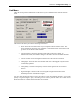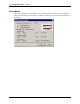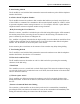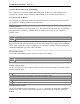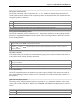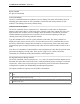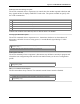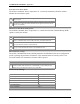User Manual
Table Of Contents
- Introduction
- Laptop System Requirements
- Hardware Installation
- Windows Installation
- Windows Modem Troubleshooting
- Modem Diagnostics Tool
- Windows NT 4.0 Modem Setup Installation
- Starting the Configuration Utility
- Configuration Menu
- Setting the Profile
- Setting the Mode
- Setting the SSID
- Setting the Transmit Rate
- Enabling Power Save Mode
- Selecting the Ad Hoc Channel
- Encryption Menu
- Disabling Encryption
- Enabling Encryption
- Creating Encryption Keys Using a Passphrase
- Creating Encryption Keys Manually
- Default Key
- Link Menu
- About Menu
- Introduction to Modem AT Commands
- Special Commands
- AT Command Reference
- Modem S-Registers
- Modem Result Codes
- Wireless Ethernet Mini PCI Adapter Specifications
- Technical Support
- Warranty
- FCC Regulations - Part 15 Declaration of Conformity (DoC)
- Canadian Department of Communications Industry Canada (IC) Notice
- European Community - CE Mark Declaration of Conformity
- European Union CTR 21 Compliance
- New Zealand Telepermit Compliance Notes
- Japan Regulatory Notices
Section 3
Configuration Utility
17
Xircom Inc. Mini PCI User’s Guide
Link Menu
The Link menu provides information on the status of your communications with the wireless
LAN
.
The fields in this menu provide the following information:
•
State: shows the association state of your computer with the wireless LAN. The
above illustration shows that your computer is associated with an Access Point and
gives the Access Point’s MAC address.
•
Current Channel: shows the channel on which the connection is made. In
Infrastructure mode, this number changes as the radio scans the available channels.
•
Current Tx Rate: shows the highest transmit rate of the current association.
•
Throughput: shows the short term transmit and receive throughput in bytes/second
continuously updated.
•
Link Quality: is based on the quality of the received signal of the Access Point
beacon.
•
Signal Strength: is based on the received signal strength measurement of the
baseband processor of the Beacon signal.
You can click the Rescan button to force the radio to rescan all available channels. If your link
quality or signal strength is poor, rescanning can be used to push the radio off a weak Access
Point and search for a better link with another Access Point.