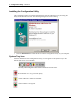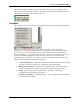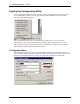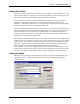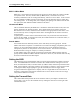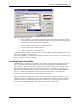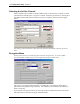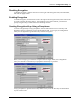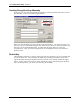User Manual
Table Of Contents
- Introduction
- Laptop System Requirements
- Hardware Installation
- Windows Installation
- Windows Modem Troubleshooting
- Modem Diagnostics Tool
- Windows NT 4.0 Modem Setup Installation
- Starting the Configuration Utility
- Configuration Menu
- Setting the Profile
- Setting the Mode
- Setting the SSID
- Setting the Transmit Rate
- Enabling Power Save Mode
- Selecting the Ad Hoc Channel
- Encryption Menu
- Disabling Encryption
- Enabling Encryption
- Creating Encryption Keys Using a Passphrase
- Creating Encryption Keys Manually
- Default Key
- Link Menu
- About Menu
- Introduction to Modem AT Commands
- Special Commands
- AT Command Reference
- Modem S-Registers
- Modem Result Codes
- Wireless Ethernet Mini PCI Adapter Specifications
- Technical Support
- Warranty
- FCC Regulations - Part 15 Declaration of Conformity (DoC)
- Canadian Department of Communications Industry Canada (IC) Notice
- European Community - CE Mark Declaration of Conformity
- European Union CTR 21 Compliance
- New Zealand Telepermit Compliance Notes
- Japan Regulatory Notices
Section 3
Configuration Utility
15
Xircom Inc. Mini PCI User’s Guide
Disabling Encryption
To disable encryption, click the down arrow at the right of the Encryption field, select Disabled,
and click the Apply button.
Enabling Encryption
To enable encryption, click the down arrow at the right of the Encryption field, select either 64 bit
or 128 bit, and click the Apply button. After enabling an encryption method, you must then
specify encryption keys, as described in the following sections.
Creating Encryption Keys Using a Passphrase
To create encryption keys using a passphrase, click the radio button next to Create Key with
Passphrase and type a character string in the Passphrase field. As you type, the Configuration
Utility uses an algorithm to generate four keys used for encryption
.
When you finish typing your character string and click the Apply button, the Configuration
Utility uses asterisks to mask both your passphrase and the keys it generates
.
Using a passphrase to generate the four keys makes it easy to set the same keys for all members
of your wireless LAN
.