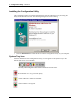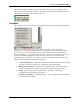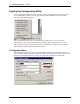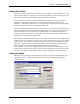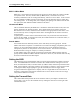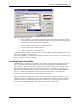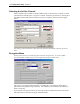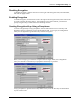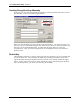User Manual
Table Of Contents
- Introduction
- Laptop System Requirements
- Hardware Installation
- Windows Installation
- Windows Modem Troubleshooting
- Modem Diagnostics Tool
- Windows NT 4.0 Modem Setup Installation
- Starting the Configuration Utility
- Configuration Menu
- Setting the Profile
- Setting the Mode
- Setting the SSID
- Setting the Transmit Rate
- Enabling Power Save Mode
- Selecting the Ad Hoc Channel
- Encryption Menu
- Disabling Encryption
- Enabling Encryption
- Creating Encryption Keys Using a Passphrase
- Creating Encryption Keys Manually
- Default Key
- Link Menu
- About Menu
- Introduction to Modem AT Commands
- Special Commands
- AT Command Reference
- Modem S-Registers
- Modem Result Codes
- Wireless Ethernet Mini PCI Adapter Specifications
- Technical Support
- Warranty
- FCC Regulations - Part 15 Declaration of Conformity (DoC)
- Canadian Department of Communications Industry Canada (IC) Notice
- European Community - CE Mark Declaration of Conformity
- European Union CTR 21 Compliance
- New Zealand Telepermit Compliance Notes
- Japan Regulatory Notices
12
Configuration Utility
Section 3
Mini PCI User’s Guide Xircom Inc
802.11 AdHoc Mode
IEEE 802.11, the standard on which the WLAN protocol is based, defines two modes to handle
two separate needs. The first, called AdHoc (or IBSS) mode, is used when two or more
wirelessly-enabled PCs wish to exchange data directly, without an Access Point. In this case the
PCs can establish an AdHoc network in which they are the only members and over which they
can exchange data. To exchange data, each computer participating in the AdHoc network must
also specify the same SSID and AdHoc Channel in this menu
.
Infrastructure Mode
The second mode defined by the IEEE 802.11 standard is called infrastructure mode, and is the
primary application for WLAN operation. In this mode all data on the wireless network is
directed to an Access Point, which then routes the data to the appropriate wireless station. The
Access Point may also be configured to allow data to be bridged from the wireless network to
wired networks.
To participate in a wireless LAN in infrastructure mode, every station and Access Point must
specify the same SSID. In infrastructure mode, all available channels are scanned for traffic, so
there is no need to specify a channel.
Pseudo AdHoc
A third mode has been defined by Intersil, and is used mainly for testing purposes. Pseudo
AdHoc mode allows computers to communicate even without exchanging compatibility data. For
instance, you can send broadcast frames in this mode over a given channel and expect no
interruption by beacons or other packets not involved in the test. This mode can be used for
Packet Error Rate Testing, for example, to evaluate performance.
As with AdHoc mode, each computer participating in the Pseudo AdHoc network must also
specify the same SSID and AdHoc Channel in this menu. However, note that this mode can only
be used to communicate with other adapter.
Setting the SSID
The SSID is the Service Set IDentifier used by Access Points and stations to identify a wireless
LAN. Your PRISM WLAN Interface card scans the available channels looking for an Access
Point (in infrastructure mode) or another station (in AdHoc mode) which has specified this same
SSID. It then attempts to associate with these Access Points or stations to form a wireless LAN.
To change the SSID, simply highlight it, type the new SSID, and click the Apply button.
In typical infrastructure applications a company will use a single SSID for all Access Points. If
the radio is scanning and cannot find a channel when an Access Point is known to be in range,
verify that the SSID is set correctly.
Setting the Transmit Rate
The Transmit Rate field specifies the rate at which the radio in your adapter’s transmits and
receives data. You can view the available rates by clicking the down arrow at the right of the
Transmit Rate field.