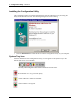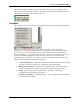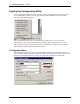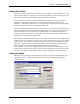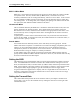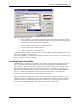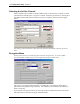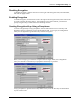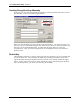User Manual
Table Of Contents
- Introduction
- Laptop System Requirements
- Hardware Installation
- Windows Installation
- Windows Modem Troubleshooting
- Modem Diagnostics Tool
- Windows NT 4.0 Modem Setup Installation
- Starting the Configuration Utility
- Configuration Menu
- Setting the Profile
- Setting the Mode
- Setting the SSID
- Setting the Transmit Rate
- Enabling Power Save Mode
- Selecting the Ad Hoc Channel
- Encryption Menu
- Disabling Encryption
- Enabling Encryption
- Creating Encryption Keys Using a Passphrase
- Creating Encryption Keys Manually
- Default Key
- Link Menu
- About Menu
- Introduction to Modem AT Commands
- Special Commands
- AT Command Reference
- Modem S-Registers
- Modem Result Codes
- Wireless Ethernet Mini PCI Adapter Specifications
- Technical Support
- Warranty
- FCC Regulations - Part 15 Declaration of Conformity (DoC)
- Canadian Department of Communications Industry Canada (IC) Notice
- European Community - CE Mark Declaration of Conformity
- European Union CTR 21 Compliance
- New Zealand Telepermit Compliance Notes
- Japan Regulatory Notices
Section 3
Configuration Utility
11
Xircom Inc. Mini PCI User’s Guide
Setting the Profile
A profile is a named set of operating parameters for your adapter. The Profile field lets you set
values for all parameters by selecting a previously defined profile. Click the down arrow at the
right of the Profile field to display the available profiles for your adapter.
You will always have at least one profile, named Default. Initially, this profile contains the
parameters configured at installation. You can modify this profile at any time after the
installation. After changing parameters, you can save them in the profile named in this field by
clicking the Apply button in the Configuration Utility panel.
You can also create additional profiles by typing a name in the Profile field. When you change
the name in the Profile field and then click the Apply button, the Configuration Utility uses the
current parameters for your card to create a separate profile. You can then switch between
profiles by clicking the down arrow at the right of the Profile field, selecting a profile from the
drop-down list, and clicking the Apply button.
The following example describes a situation in which you would want to create multiple profiles.
Suppose that you use the wireless LAN at your work, but you also have a network in your home
(with a wireless Access Point) for sharing an internet connection and a printer between several
computers. Suppose also that you have another office within your business which also has
WLAN capability, but which is configured differently than your main office.
In this situation, you can create a different profile for each of these three environments. Each
profile specifies the parameters used on a single network. Moving from one location to another,
you only need to apply the appropriate profile to be able to participate in the local network.
Setting the Mode
The adapter can operating in one of three modes, which are specified in the Mode field of the
Configuration menu. Clicking the down arrow at the right of the Mode field displays the
available modes
.