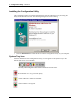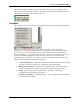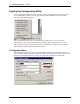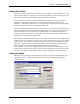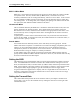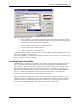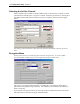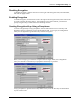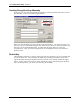User Manual
Table Of Contents
- Introduction
- Laptop System Requirements
- Hardware Installation
- Windows Installation
- Windows Modem Troubleshooting
- Modem Diagnostics Tool
- Windows NT 4.0 Modem Setup Installation
- Starting the Configuration Utility
- Configuration Menu
- Setting the Profile
- Setting the Mode
- Setting the SSID
- Setting the Transmit Rate
- Enabling Power Save Mode
- Selecting the Ad Hoc Channel
- Encryption Menu
- Disabling Encryption
- Enabling Encryption
- Creating Encryption Keys Using a Passphrase
- Creating Encryption Keys Manually
- Default Key
- Link Menu
- About Menu
- Introduction to Modem AT Commands
- Special Commands
- AT Command Reference
- Modem S-Registers
- Modem Result Codes
- Wireless Ethernet Mini PCI Adapter Specifications
- Technical Support
- Warranty
- FCC Regulations - Part 15 Declaration of Conformity (DoC)
- Canadian Department of Communications Industry Canada (IC) Notice
- European Community - CE Mark Declaration of Conformity
- European Union CTR 21 Compliance
- New Zealand Telepermit Compliance Notes
- Japan Regulatory Notices
10
Configuration Utility
Section 3
Mini PCI User’s Guide Xircom Inc
Starting the Configuration Utility
You can launch the Configuration Utility either by double-clicking (with the left mouse button)
on the Configuration Utility icon or by right clicking on the Configuration Utility icon and
selecting Advanced Configuration…
If the Configuration Utility icon is not displayed in the System Tray, you can restart the
Configuration Utility from the Start Menu by selecting Programs and Configuration Utility.
The Configuration Utility consists of four menus: Configuration, Encryption, Link, and About.
The following sections describe these menus in detail.
Configuration Menu
The Configuration menu lets you specify the operating parameters for your adapter. When you
first start the Configuration Utility, this menu is displayed. If another menu is displayed, you can
display the Configuration menu by clicking on its tab in the Configuration Utility panel
.