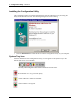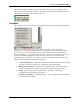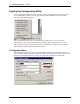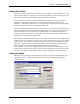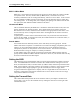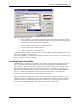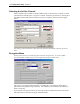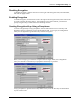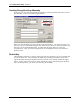User Manual
Table Of Contents
- Introduction
- Laptop System Requirements
- Hardware Installation
- Windows Installation
- Windows Modem Troubleshooting
- Modem Diagnostics Tool
- Windows NT 4.0 Modem Setup Installation
- Starting the Configuration Utility
- Configuration Menu
- Setting the Profile
- Setting the Mode
- Setting the SSID
- Setting the Transmit Rate
- Enabling Power Save Mode
- Selecting the Ad Hoc Channel
- Encryption Menu
- Disabling Encryption
- Enabling Encryption
- Creating Encryption Keys Using a Passphrase
- Creating Encryption Keys Manually
- Default Key
- Link Menu
- About Menu
- Introduction to Modem AT Commands
- Special Commands
- AT Command Reference
- Modem S-Registers
- Modem Result Codes
- Wireless Ethernet Mini PCI Adapter Specifications
- Technical Support
- Warranty
- FCC Regulations - Part 15 Declaration of Conformity (DoC)
- Canadian Department of Communications Industry Canada (IC) Notice
- European Community - CE Mark Declaration of Conformity
- European Union CTR 21 Compliance
- New Zealand Telepermit Compliance Notes
- Japan Regulatory Notices
Section 3
Configuration Utility
9
Xircom Inc. Mini PCI User’s Guide
The status of the link can also be viewed by placing the cursor over the Configuration Utility
icon, as shown in the following illustration. This illustration indicates that the adapter is able to
communicate, but that the signal to the radio is weak.
Icon Menu
Right-clicking on the System Tool Tray Icon displays a menu similar to the following illustration:
The first two items in this menu let you turn the wireless radio on or off. Advanced
Configuration… launches the Configuration Utility application as discussed in the following
section. This lets you set configuration parameters that change the behavior of the adapter.
Remove Status Icon… removes the System Tray Icon. The driver continues to operate the card
in the last commanded configuration. The next time you power up your computer, the
configuration utility will return. You can also restart the Configuration Utility from the Start
Menu by selecting Programs and Configuration Utility.
Version Information…
launches the Configuration Utility with the About page selected,
giving the revision level of the driver, configuration utility and firmware.
Wireless Network Status…
launches the Configuration Utility with the Status page
selected. This shows the link status, including Signal Strength and Link Quality.
Profile:
lets you create, delete, and edit profiles. A profile is a named set of
configuration parameters that can be recalled.
Computer to Computer…
and Other Network… let you configure profiles for AdHoc
mode or Infrastructure Mode.