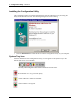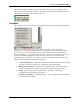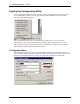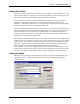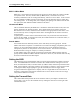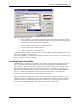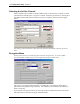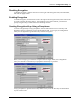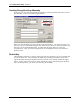User Manual
Table Of Contents
- Introduction
- Laptop System Requirements
- Hardware Installation
- Windows Installation
- Windows Modem Troubleshooting
- Modem Diagnostics Tool
- Windows NT 4.0 Modem Setup Installation
- Starting the Configuration Utility
- Configuration Menu
- Setting the Profile
- Setting the Mode
- Setting the SSID
- Setting the Transmit Rate
- Enabling Power Save Mode
- Selecting the Ad Hoc Channel
- Encryption Menu
- Disabling Encryption
- Enabling Encryption
- Creating Encryption Keys Using a Passphrase
- Creating Encryption Keys Manually
- Default Key
- Link Menu
- About Menu
- Introduction to Modem AT Commands
- Special Commands
- AT Command Reference
- Modem S-Registers
- Modem Result Codes
- Wireless Ethernet Mini PCI Adapter Specifications
- Technical Support
- Warranty
- FCC Regulations - Part 15 Declaration of Conformity (DoC)
- Canadian Department of Communications Industry Canada (IC) Notice
- European Community - CE Mark Declaration of Conformity
- European Union CTR 21 Compliance
- New Zealand Telepermit Compliance Notes
- Japan Regulatory Notices
8
Configuration Utility
Section 3
Mini PCI User’s Guide Xircom Inc
Installing the Configuration Utility
The Configuration Utility is installed simultaneously with the adapter driver by executing the
utility for the Windows.exe file. The following dialog shows the first dialog.
1. Click the
Finish button
to install the driver and the Configuration Utility on your computer
System Tray Icon
After the installation of the Configuration Utility, an icon appears in the System Tray in the
bottom right corner of your desktop.
The red, yellow and green colors of the icon indicate the link status.
Red indicates no or very poor link quality.
Yellow indicates a usable but weak link.
Green indicates a strong link.