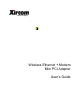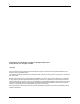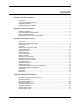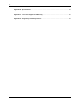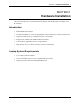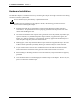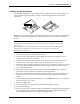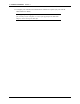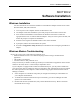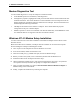User Manual
Table Of Contents
- Introduction
- Laptop System Requirements
- Hardware Installation
- Windows Installation
- Windows Modem Troubleshooting
- Modem Diagnostics Tool
- Windows NT 4.0 Modem Setup Installation
- Starting the Configuration Utility
- Configuration Menu
- Setting the Profile
- Setting the Mode
- Setting the SSID
- Setting the Transmit Rate
- Enabling Power Save Mode
- Selecting the Ad Hoc Channel
- Encryption Menu
- Disabling Encryption
- Enabling Encryption
- Creating Encryption Keys Using a Passphrase
- Creating Encryption Keys Manually
- Default Key
- Link Menu
- About Menu
- Introduction to Modem AT Commands
- Special Commands
- AT Command Reference
- Modem S-Registers
- Modem Result Codes
- Wireless Ethernet Mini PCI Adapter Specifications
- Technical Support
- Warranty
- FCC Regulations - Part 15 Declaration of Conformity (DoC)
- Canadian Department of Communications Industry Canada (IC) Notice
- European Community - CE Mark Declaration of Conformity
- European Union CTR 21 Compliance
- New Zealand Telepermit Compliance Notes
- Japan Regulatory Notices
6
Software Installation
Section 2
Mini PCI User’s Guide Xircom Inc
Modem Diagnostics Tool
Use the modem diagnostics to verify the computer-to-modem interface.
1
In the Modems option in Control Panel, click Diagnostics.
2
In Diagnostics properties, highlight the COM port associated with the Xircom modem and click
the More Info button. This causes Windows to send commands to and read responses from the
modem and display information about the modem and its COM port. The Port Information box
should display the following information:
•
The IRQ and I/O address of the modem’s COM port. These should match the physical
configuration of the port or modem adapter.
•
Modem responses to various AT commands. The Xircom modem may return ERROR for some
AT commands that are not supported. This does not indicate a failure.
Windows NT 4.0 Modem Setup Installation
Use these instructions for a first-time installation of the Mini PCI adapter software drivers under
Windows NT 4.0.
Before the modem can be installed, a COM port must be installed. Do not reboot the computer
between adding the COM port and adding the modem.
1.
Turn on power to the computer and wait for Windows NT to start.
2.
In the Control Panel, double-click the Ports icon.
3.
Add a new COM port (e.g. COM2 serial port) and use the default settings.
4.
Before you reboot the system, in the Control Panel, double-click the Modems icon.
5.
Install the modem on the COM port selected in step 3.
6.
When prompted for modem drivers, insert the disk containing the driver files, verify that the
correct path to the disk, and follow the prompts to complete the installation.
7.
After you install the modem, you will see
Xircom Wireless Ethernet Mini-PCI Adapter
in
Modems dialog of the Control Panel.
8.
Finally, complete the installation by rebooting the computer.