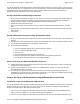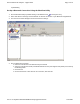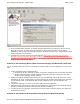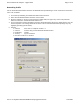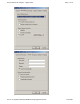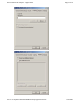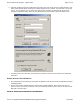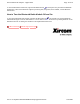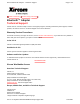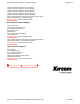User's Manual
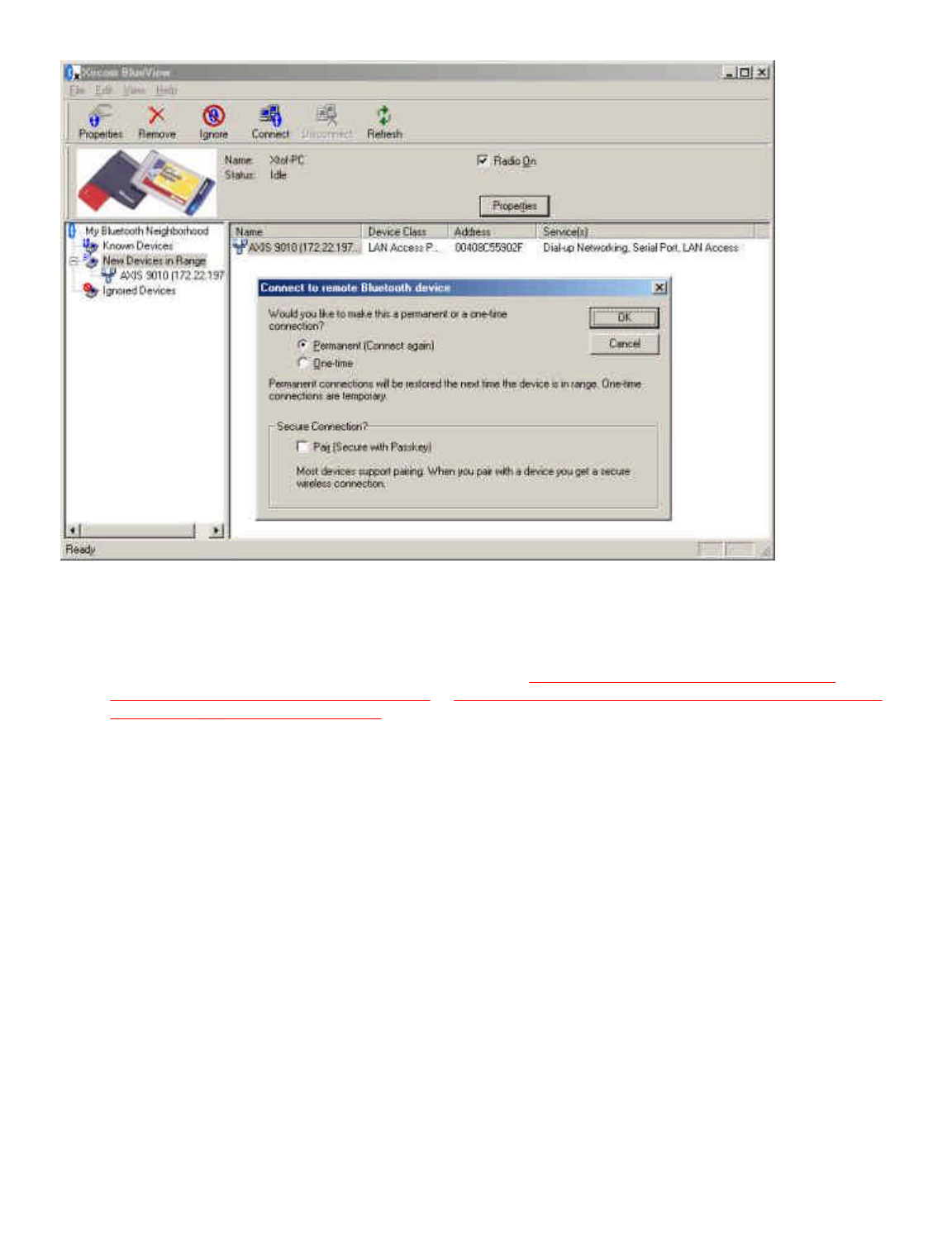
5. Setup of the Bluetooth connection is complete. BlueView will indicate the COM Port to be used for this
Bluetooth connection, according to the type of profile or service selected (LAN Access or Dial-Up
Networking). Make a note of the COM port assigned to the profile you plan to use. This information will be
needed to complete the connection.
6. Complete the connection using the instructions below for Direct Cable Connection (if you set up the
Bluetooth connection using the LAN Profile) or Dial-Up Networking (if you set up the Bluetooth connection
using the Dial-Up Networking Profile). You will have access to full LAN functionality, including email, Web
browsing, server access, FTP, and so on.
Connect to the LAN Using Direct Cable Connection through the Bluetooth LAN Profile
Use the Xircom Bluetooth LAN Interface and the Microsoft Direct Cable Connection application to connect to the
LAN:
1. Launch the Windows Direct Cable application:
l
Windows 95, 98, Me: click Start, Programs, Accessories, Communication, Direct Cable Connection
l
Windows 2000: click Start, Settings, Network and Dial-Up Connections, Make new connection
Wizard, Connect directly to another computer
2. Choose the COM port displayed in BlueView or has the active Bluetooth LAN Profile connection. (Under
Windows 95, 98, or Me, see BlueView or the Device Manager to determine which COM port is assigned to
the LAN Access Profile. Under Windows 2000 the port is displayed at the "Xircom Bluetooth LAN
Interface.)
3. You must be operating as a "Guest" in the Direct Cable Connection application.
4. Click Connect. Be sure the Direct Cable Connection dialog box is open while you are connected. A PPP
link will be established that allows full access to the network environment.
5. To terminate the LAN connection, first disconnect the Direct Cable Connection session, then disconnect
the Bluetooth connection.
Connect to the LAN Using
Dial
-
Up Networking through the Bluetooth Dial
-
Up
Page
5
of
10
Xircom Bluetooth Adapter
-
Applications
6/22/2001
file://C:\Compliance\Manuals\R2BT\En\help\applications.htm