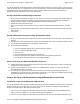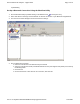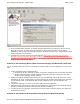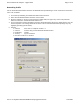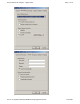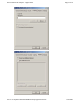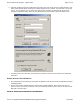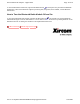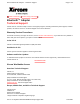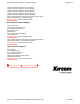User's Manual
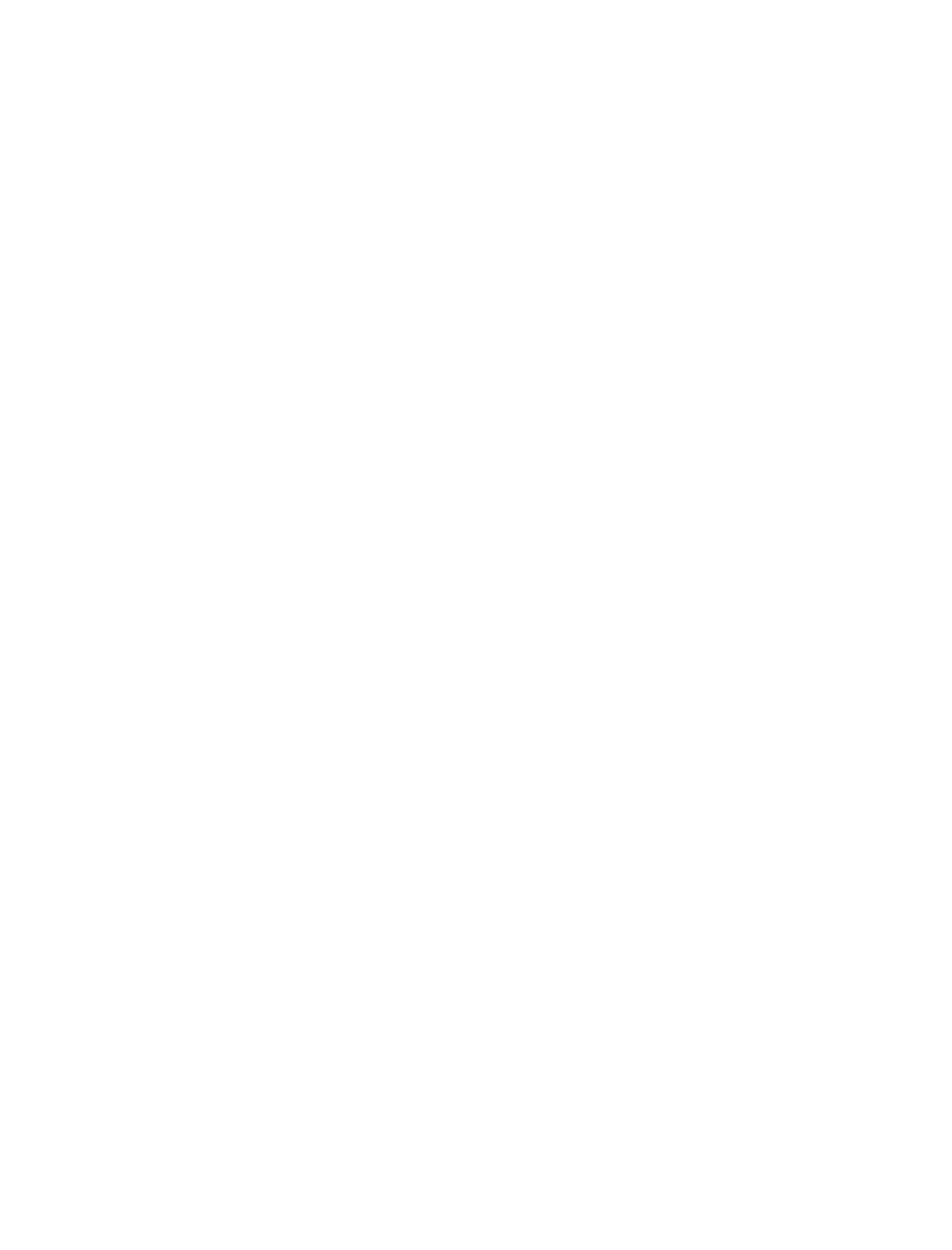
The Xircom Bluetooth Install Wizard will set up a Bluetooth modem interface that can be used to connect through
a dial-up gateway such as a mobile phone or an access point that is connected to the Public Switched Telephone
Network (PSTN) or an ISDN Bluetooth access point. The Xircom BlueView Install Wizard configured an
appropriate "virtual" COM port for this service at installation.
Set Up a New Dial-Up Networking Connection
1. Be sure Dial-Up Networking is installed on your system. If the Dial-Up Networking folder doesn't appear in
the My Computer window, see Windows Help for instructions on how to Add a Windows component.
2. Double-click My Computer and then double-click the Dial-Up Networking folder.
3. Double-click Make a New Connection.
4. Name the connection and under Select a device, choose Xircom Bluetooth Modem Interface, and click
Next.
5. Type the area code and telephone number of the server or Internet Service Provider you wish to dial into,
then click OK.
6. Click Finish.
Set Up a Bluetooth Connection Using the BlueView Utility
7.
Be sure your Bluetooth wireless telephone is turned on, discoverable, and in range of the Xircom Bluetooth
Adapter.
8. Start BlueView, select “New Devices in Range” and click Refresh to discover the Bluetooth wireless device.
9. Your the Bluetooth wireless phone will appear in “New Devices”
10. Setup a Bluetooth connection:
l
Select the Bluetooth wireless phone discovered by the Refresh
l
Select the Dial-Up Networking Profile
l
Click Connect
l
Choose Permanent or One-time for the connection
l
BlueView will tell you which COM Port will be used for this Bluetooth connection.
l
The Bluetooth connection has been successfully completed
Place a Call Using the Bluetooth Wireless Telephone
11. Double-click the Dial-Up Networking Connection created above and click Connect to place a call through
the Bluetooth wireless telephone
12. Once the call is established, use your browser or communications software to access data using the
Bluetooth wireless phone connection
13. To terminate the connection, first disconnect the Dial-Up connection (by right-clicking the Dial-Up
Networking icon in the System Tray and selecting "Disconnect"), then disconnect the Bluetooth connection
(by clicking the Disconnect button or menu item in BlueView).
How to Set Up a LAN Connection Using a Bluetooth Access Point
Installation of the Xircom Bluetooth LAN Interface
The Xircom Bluetooth LAN Interface is installed automatically during the installation process. See the instructions
below for setting up a LAN connection. The type of connection you should use depends on which Bluetooth
profiles are supported by the Bluetooth/LAN access point:
l
If the access point supports the Bluetooth LAN Access Profile, use that profile with the Windows Direct
Cable Connection application. (This is the recommended configuration.)
l
If the access point supports the Bluetooth Dial-Up Networking Profile, use that profile with Windows Dial-
Page
3
of
10
Xircom Bluetooth Adapter
-
Applications
6/22/2001
file://C:\Compliance\Manuals\R2BT\En\help\applications.htm