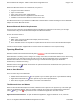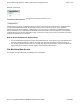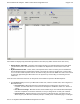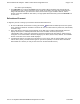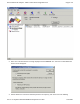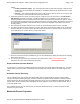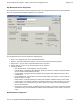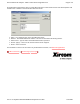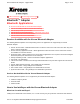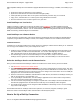User's Manual
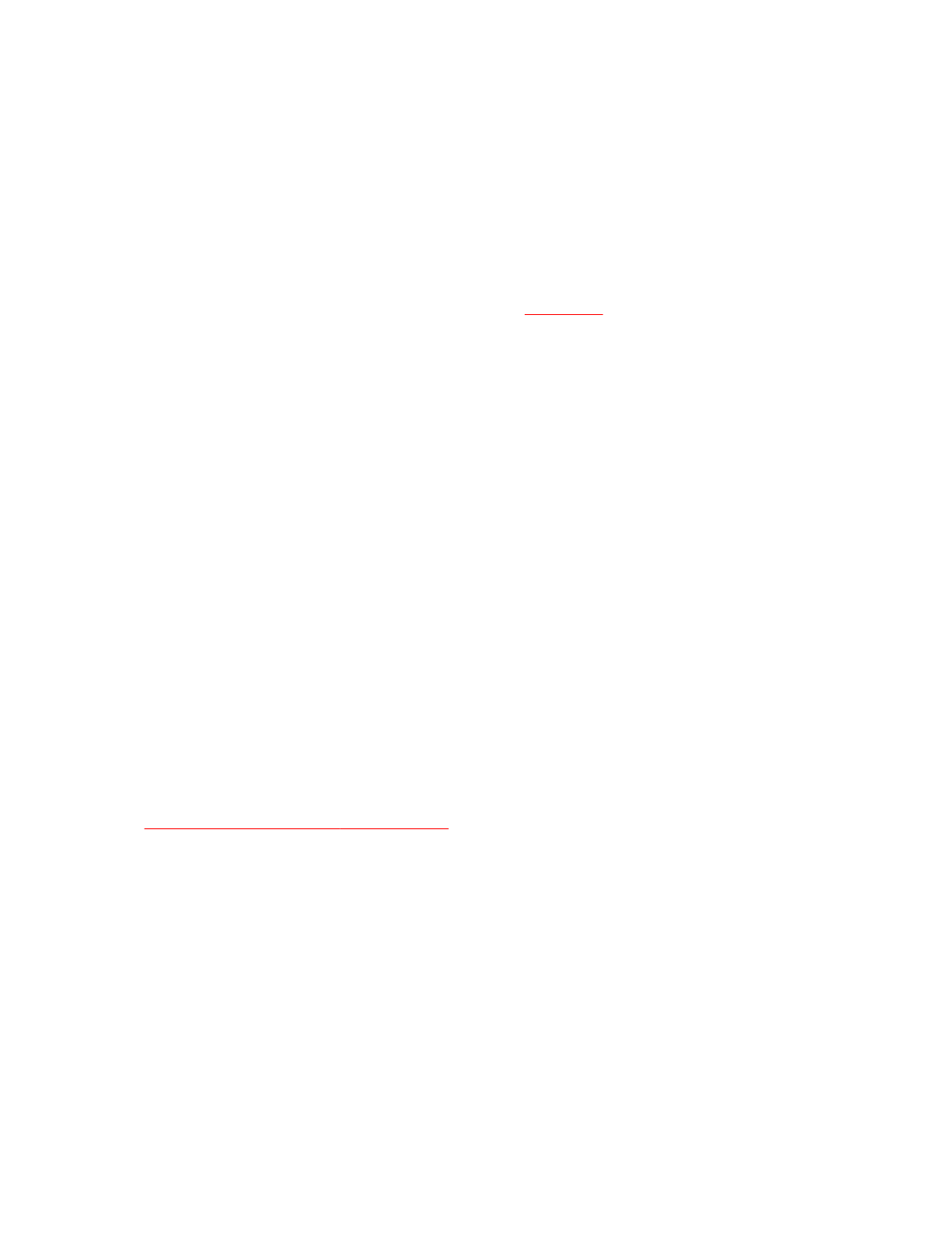
IBM-compatible desktop PCs and notebooks equipped with Bluetooth technology. In addition, with Intellisync you
can
l
Synchronize drives and directories on two computers
l
Synchronize data between Personal Information Managers (PIMs)
l
Create jobs that synchronize files on two systems automatically each time they are connected
l
Copy, move, and delete files on a remote system using a Bluetooth connection
l
Set and control the access a remote system has to your data
Install Intellisync on Your Device
Intellisync software is supplied on the Xircom CD-ROM. During installation your will be prompted to install
Intellisync® for Notebooks. Click Yes and follow the onscreen instructions. If you do not wish to install Intellisync
during the initial installation, click No. You can install Intellisync later by running SETUP.EXE from the Xircom CD-
ROM and selecting "Install Intellisync® for Notebooks."
Install Intellisync on a Remote Device
In order to perform synchronization or file transfer between two Bluetooth devices installed on Windows-based
computers, using Pumatech's Intellisync software, the Intellisync software has to be installed on both devices.
Installation Diskettes
If Intellisync is not already installed on the remote device, the Intellisync software license allows you to "install and
use one copy of the Software on one pair of computers at a time."
l
A diskette copy of Intellisync can be created using a "makedisk" utility supplied in the Puma folder on the
Xircom CD-ROM. You will need six blank diskettes. You can also manually copy the contents of folders
Disk 1 through Disk 6 from the Puma folder on the Xircom CD-ROM to six blank diskettes.
l
The diskette copy can be used to install Intellisync on a remote device, subject to the terms of the
Intellisync license agreement. Run SETUP.EXE from Disk 1 to install Intellisync on the remote device.
Select the Intellisync Service on the Remote Device
Once you have determined that Intellisync software is installed on the remote device, proceed as follows.
1. Use BlueView to connect to the remote device.
2. Select the Intellisync service, which will be listed in the services supported by the remote device, then click
Connect. (If the Intellisync service is not listed among the services available on the remote device, set up a
connection in BlueView using the serial port service, then configure the remote device to use the COM port
displayed in the "Successful Connection" window.)
3.
Once the connection is established, close BlueView on both devices, and launch the Intellisync feature you
wish to use (file transfer, synchronization, etc.).
4. To set up Intellisync authentication, start an Intellisync application such as File Transfer or Synchronize,
then select Connection Setup from the Options menu.
5. Use the Connection Setup Manager to configure required tasks. The Intellisync versions installed on the
local Xircom-equipped device and remote devices will carry out the Intellisync tasks configured.
6. The default Security setting can be changed to allow Read/Write or Read Only access. The new settings
stay in effect until changed.
For detailed information on Intellisync features and operation, access Start, Programs, Intellisync, Quick
Reference Guide to view Intellisync online documentation in Acrobat (PDF) format.
How to Set Up a Dial
-
Up Connection
Page
2
of
10
Xircom Bluetooth Adapter
-
Applications
6/22/2001
file://C:\Compliance\Manuals\R2BT\En\help\applications.htm