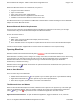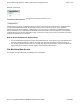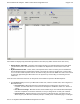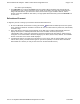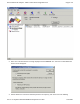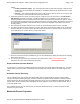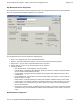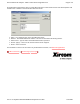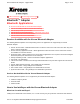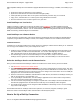User's Manual
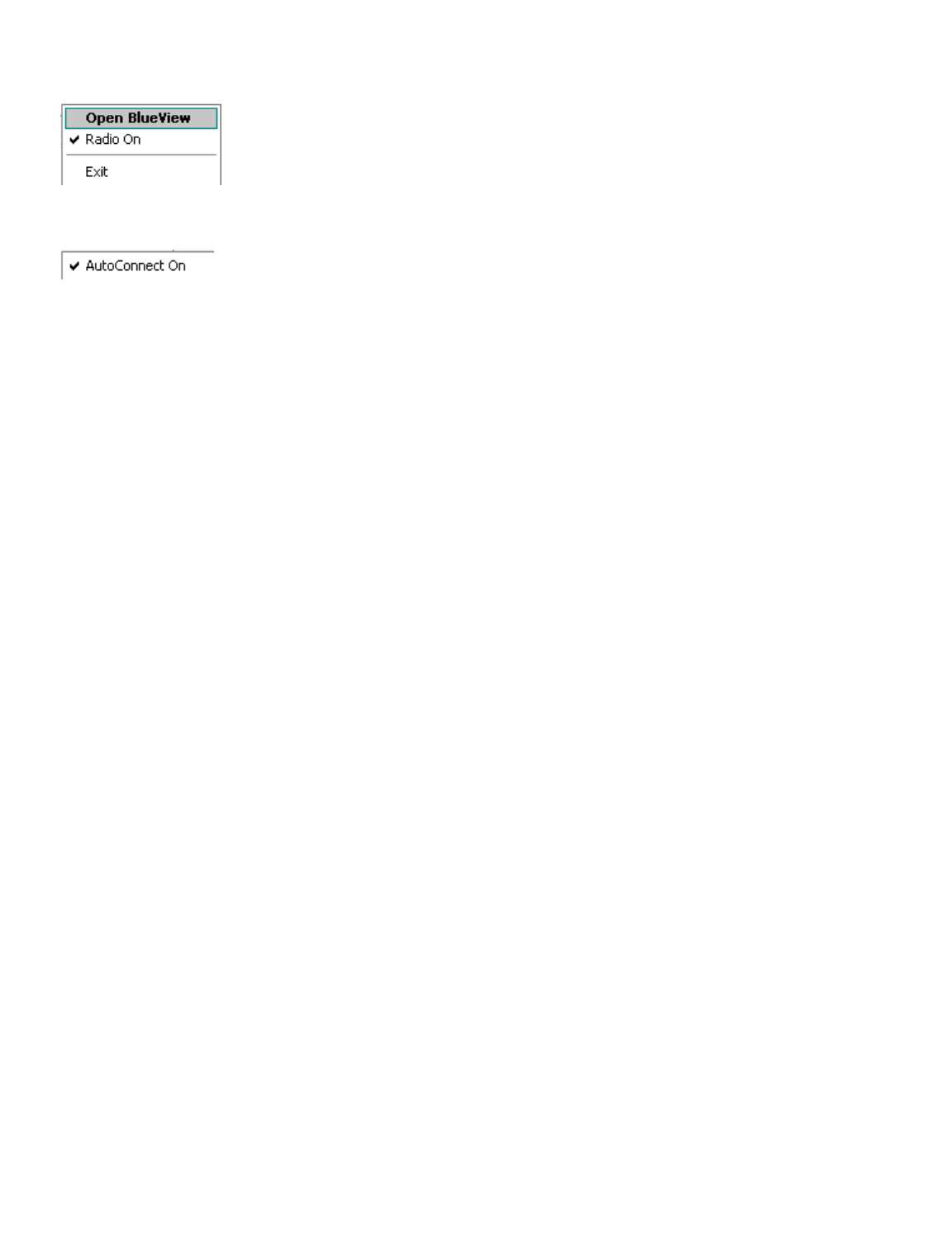
Bluetooth environment.
Left-Click the Bluetooth Icon -
to toggle the Autoconnect feature on or off.
If Autoconnect is checked, any Bluetooth device for which a permanent connection has been established with
your Xircom Bluetooth Adapter will automatically reconnect when it comes into range. And if automatic
synchronization has been configured, it will take place as soon as the re-connection is established. Example:
Contact information in your PDA will be automatically synchronized with contact information on your notebook
computer when the two devices come within range of each other, as long as they have a permanent connection
configured and Autoconnect is enabled.
How to Reset the Bluetooth Environment
l
To reset the Bluetooth Environment, right-click the BlueView icon in the System Tray. Cycle Bluetooth off
and on by selecting Radio On to remove the check mark, then selecting Radio On again to restore it.
l
You can also right click the BlueView icon and click "Exit Bluetooth Environment," then restore Bluetooth
support using Start, Programs, Xircom Utilities, Launch Bluetooth Environment.
The BlueView Main Screen
The first time you open BlueView, the following screen will appear:
Page
3
of
9
Xircom Bluetooth Adapter
-
Make Connections Using BlueView
6/22/2001
file://C:\Compliance\Manuals\R2BT\En\help\blueview.htm