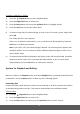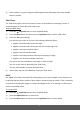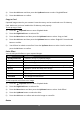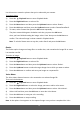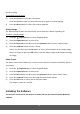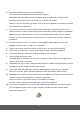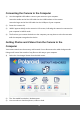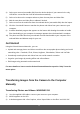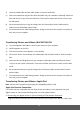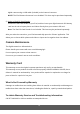User's Manual
43
Use this menu to rotate the pictures that you’ve taken with your camera.
To rotate a photo:
1) Press the Playback button to enter Playback Mode.
2) Press the Right/Left button to select a file.
3) Press the Menu button and then press the Up/Down button to select ‘Rotate’.
4) Press the OK button and then press the Up/Down button to select ‘Rotate/Save/Back’.
5) To rotate, select ‘Rotate’ then press the OK button repeatedly.
The photo rotates 90 degrees clockwise each time you press the OK button.
Once you have finished rotating the image, select ‘Save’ then press the OK button to
confirm. The selected image is shown rotated in Playback Mode.
Note: To exit the Rotate menu at any time, select ‘Back’ and press the OK button.
Resize
The Resize option changes an image file to a smaller size, and overwrites the image file or saves
it as another new file.
To resize an image:
1) Press the Playback button to enter Playback Mode.
2) Press the Right/Left button to select a file.
3) Press the Menu button and then press the Up/Down button to select ‘Resize’.
4) Press the Up/Down button to select the target image size to which you want to reduce.
5) Press the OK button to confirm and save your image as a separate file.
Voice Memo
The Voice Memo feature inserts a voice annotation to a selected image file.
To record a Voice Memo:
1) Press the Playback button to enter Playback Mode.
2) Press the Right/Left button to select the image you want to add a voice memo.
3) Press the Menu button and then press the Up/Down button to select ‘Voice Memo’.
4) Select ‘Add’ and then press the OK button to enter the Voice Memo.
5) Press the OK button to start your voice recording.
6) Press the OK button to stop recording.
Note: A microphone icon appears on the captured image once you have completed the Voice