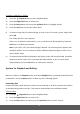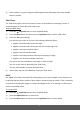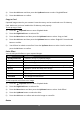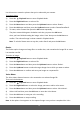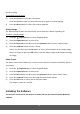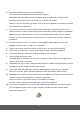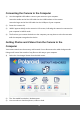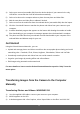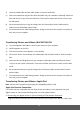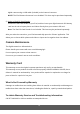User's Manual
42
4) Press the OK button and then press the Up/Down button to select ‘Single/All/Reset’.
5) Press the OK button to confirm.
Copy to Card
Captured images saved to your camera’s internal memory can be transferred to an SD Memory
Card. Make sure you have installed the SD Memory card properly.
To set up copy to card:
1) Press the Playback button to enter Playback Mode.
2) Press the Right/Left button to select a file.
3) Press the Menu button and then press the Up/Down button to select ‘Copy to Card’.
4) Press the OK button and then press the Up/Down button to select ‘Single/All’. Press the OK
button to confirm.
5) You will then be asked to reconfirm. Press the Up/Down button to select ‘Yes/No’ and then
press the OK button to confirm.
Color Effect
You can add special effects to your captured images.
Mode
Descri
p
tion
Red Eye Removal
Reduces red eye in captured images.
B & W
Converts image to black & white.
Sepia
Recorded image isd stored in a sepia tone.
Negative
Colors become the opposite of what they were in the original image.
Mosaic
Applies a mosaic tile effect to the image.
Vivid Red
The image becomes reddish.
Vivid Green
The image becomes greenish.
Vivid Blue
The image becomes bluish.
To add a special color effect to an image:
1) Press the Playback button to enter Playback Mode.
2) Press the Right/Left button to select a file.
3) Press the Menu button and then press the Up/Down button to select ‘Color Effect’.
4) Press the Up/Down button to select the effect.
5) Press the OK button to confirm and save the image as a new file.
Rotate