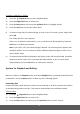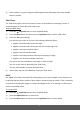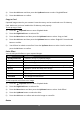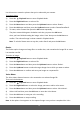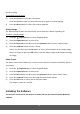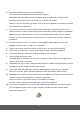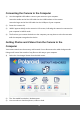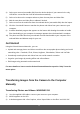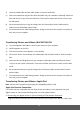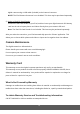User's Manual
40
To delete a single file or all files:
1) Press the Playback button to enter Playback Mode.
2) Press the Right/Left button to select a file.
3) Press the Menu button, then press the Up/Down button to highlight ‘Delete’.
4) Press the OK button to enter the Delete menu.
5) To delete a single file (the selected image as seen on the LCD screen), select ‘Single’ then
press OK.
The ‘Delete this file?’ menu appears.
Select ‘Yes’ to delete the selected file, or ‘No’ to exit the menu without deleting. Press the
OK button to confirm your selection.
Note: If you chose ‘Yes’, the selected image is deleted. The next image then appears with
the delete options. You can continue to delete additional captured images or select ‘No’ to
exit the Delete menu.
6) To delete all unlocked files (both photos and videos), select ‘All’ then press OK. You will be
asked to reconfirm. Select ‘Yes’ to proceed and delete all files, or ‘No’ to exit the menu
without deleting. Press the OK button to confirm your selection.
Options for Playback and Editing
When the camera is in Playback mode, press the Left/Right button to preview the Next/Previous
recorded files. Press the Menu button to select any of the following options.
Protecting files
Pictures and videos taken with your camera can be protected or “locked” to prevent any deletion
or alteration being made to the files. This prevents selected files from accidental removal.
To protect files:
1) Press the Playback button to enter Playback Mode.
2) Press the Right/Left button to select a file.
3) Press the Menu button and then press the Up/Down button to select ‘Protect’.