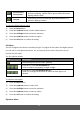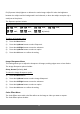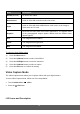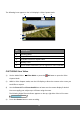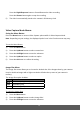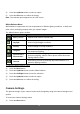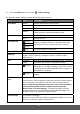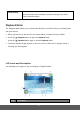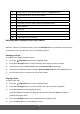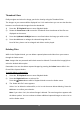User's Manual
38
1
Playback Icon. Indicates that the camera is in Playback Mode.
2 Date and time when the file was created
3 File number
4 Histogram
5 File name, file size, shutter speed, and aperture value
6 White Balance
7 Flash off
8 Image Size
9 Displays the shooting mode
10 Light exposure, ISO settings
Selecting and Viewing Photos and Videos
When the camera is in Playback Mode, press the Left/Right button to preview the next/previous
recorded files. You can also select any of the following options.
Enlarging a Photo
To magnify and enlarge a captured photo:
1) Press the Playback button to enter Playback Mode.
2) Press the Left/ Right button to scroll and select the image you want to enlarge.
3) Use the Zoom lever to Zoom In (T) and then Zoom Out (W) on the image.
4) Press the four-directional pad to navigate Up/Down/Right/Left within the magnified photo.
5) Use the zoom lever to zoom back to the full size image.
Playing a Video
To view a video clip:
1) Press the Playback button to enter Playback Mode.
2) Press the Left/ Right button to scroll and select the video you want to playback.
3) Press the Up button to start playing the video.
Press the Up button to pause the playing video and then press the Up button again to
continue playing the video.
4) Press the Left/Right button to fast forward/rewind the playing video.
5) Press the Menu button to stop playing the video.