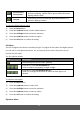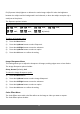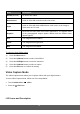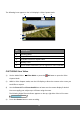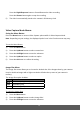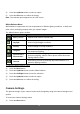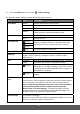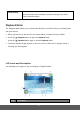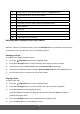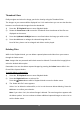User's Manual
35
4) Press the Up/Down button to select an option.
5) Press the OK button to confirm the setting.
Note: The selected option appears on the LCD screen.
White Balance Menu
White Balance compensates for color temperatures in different lighting conditions, so white and
other colors can display properly when you capture images.
The White Balance options include:
Icon Mode Description
Auto (Default)
Adjusts white balance automatically.
Daylight
Used in bright daylight conditions.
Cloudy
Used in twilight or shady conditions.
Tungsten
Used when subjects lit by tungsten
(Incandescent) lighting.
Fluorescent H
Fluorescent L
Adjusts for fluorescent lighting. Corrects the green hue of
fluorescent lighting. Ideal for indoor photos under fluorescent
lighting without a flash.
Custom
Used when you want to manually adjust white balance in a
particular lighting condition.
To select the White Balance option:
1) Press the Menu button.
2) Press the Up/Down button to select ‘White Balance’.
3) Press the OK/Right button to enter the submenu.
4) Press the Up/Down button to select an option.
5) Press the OK button to confirm the setting.
Camera Settings
The general settings of your camera can be easily changed by using the Camera Settings menu
options.
To access the Camera Settings menu:
1) Press the Menu button.