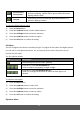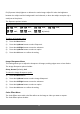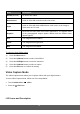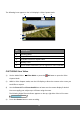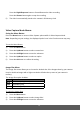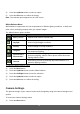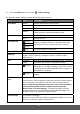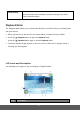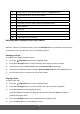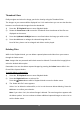User's Manual
34
Press the Right/Exposure button to Pause/Resume the video recording.
Press the Shutter button again to stop the recording.
5) The video is automatically saved to the camera’s SD Memory Card.
Video Capture Mode Menus
Using the Menu Button
Press the Menu button to access Video Capture options while in Video Capture Mode.
Note: Depending on your settings, the displayed option icons in the Function menu may vary.
To use the Menu Button:
1) Press the Menu button.
2) Press the Up/Down button to select a menu item.
3) Press the OK/Right button to enter the submenu.
4) Press the Up/Down button to select an option.
5) Press the OK button to confirm the setting.
Image Size Menu
The Image Size menu allows you to choose the desired size of the images taken by your camera.
Keep in mind that images with a higher resolution will also take up more of your camera’s
memory.
The Image Size option includes:
Icon Descri
p
tion
16:9
1280x720 (HD) (Default)
VGA
640x480 (VGA)
QVGA
320x240 (QVGA)
To select the Image Size:
1) Press the Menu button.
2) Press the Up/Down button to select ‘Image Size’.
3) Press the OK/Right button to enter the submenu.