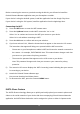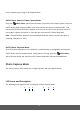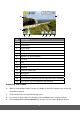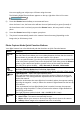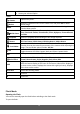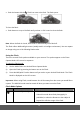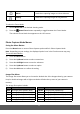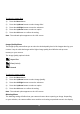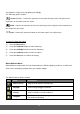User's Manual
28
To select the Image Size:
1) Press the Menu button.
2) Press the Up/Down button to select ‘Image Size’.
3) Press the OK/Right button to enter the submenu.
4) Press the Up/Down button to select an option.
5) Press the OK button to confirm the setting.
Note: The selected option appears on the LCD screen.
Image Quality Menu
The Image Quality menu allows you to select the desired quality level of the images taken by your
camera. Keep in mind that images with a higher image quality level will also take up more
memory on your camera.
The Image Quality options include:
Super Fine
Fine (Default)
Normal
To select the Image Quality:
1) Press the Menu button.
2) Press the Up/Down button to select ‘Image Quality’.
3) Press the OK/Right button to enter the submenu.
4) Press the Up/Down button to select an option.
5) Press the OK button to confirm the setting.
Note: The selected option appears on the LCD screen.
Metering Menu
The Metering setting will affect how your camera focuses when capturing an image. Depending
on your selection, the camera will be more sensitive to focusing on particular areas in the display