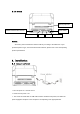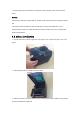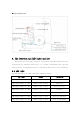User's Manual
Ribbon
detection&automatic
location
In power on station, when you open the cover to replace
the paper, the printer will start ribbon detection and
automatic location
4.3.1 Ribbon detection
This function is available in thermal transfer model. It’s for ribbon
conditions detection.
4.3.2 Print Self-test page
This function is about exam and show the setting data, which is used to judge
if the printer is on good working condition.
Please follow below steps to check if the label is in right position:
1. Please confirm the paper is well set up.
2. Turn off the power
3. Press the FEED button and turn on the power
4. When the printer start printing, loosen the FEED button
5. The page printed our is the self-test page
■Self-test page model
Before connecting to PC, we can print the self-test page to confirm the condition
if the printer. The page can be used to test the printer head and showed the setting
data of the printer.
4.3.3 Initialization
Initialization means to clear up the DRAM memory and initialize the printer to
factory settings.
Please follow below steps to initialize the printer
1. Turn off the power.
2. Open the cover and press the FEED button and then turn off the power and keep
pressing the FEED button for 10s.
3. When all the light is off, loosen the FEED button. The printer will restart
itself and finish the Initialization.
After Initialization, the settings should be as below,
Printer head pressure should be adjustable. You can adjust the pressure in two