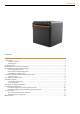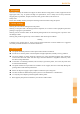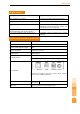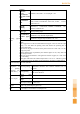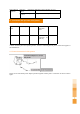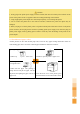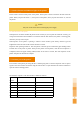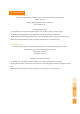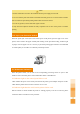RONGTA User Manual ACE H1 Thermal Printer Xiamen Rongta Technology Co., Ltd.
RONGTA Contents I. Instructions.....................................................................................................................................................3 1.1 Safety warnings...................................................................................................................................3 1.2 Precautions.......................................................................................................................................... 3 II. Main Features....
RONGTA I. Instructions ACE H1 is currently the smallest front paper exit direct thermal receipt printer in China, supports front and upper paper exits, easy to operate and high cost performance, and is widely used in many fields like shopping mall, supermarket, hospital, restaurant, bank, gasoline station, toll stations etc. Safety notes: Please read carefully and obey strictly the following instructions before using this printer. 1.1 Safety warnings Warning: Do not touch the cutting tools in the printer.
RONGTA II. Main Features Front paper exit and upper paper exit Support NFC quick connect Support human voice remind Compact and portable, appearance attractive Compatible 80 and 58 paper rolls Paper saving Support interfaces of USB, Ethernet and cashbox Support the printing of the bitmap downloaded figures with various densities. Low power consumption and operation costs Characters can be enlarge, bolded and underlined, and the character line spacing, left and right spacing can be adjusted.
RONGTA Chinese character library of 24x24dots, 300 (width)X 3.00 (height)mm international first and second level 10 kinds of international languages such as PC437, Katakana, International PC850, PC860, PC863PC865, WPC1252, PC866, PC852, code PC858 and so on Support 9 kinds of barcode printing like UPC-A, UPC-E, Barcode EAN(JAN)13, EAN(JAN)8, CODE39, CODABAR, ITF, printing CODE93, CODE128 etc.
Environmental adaptation Operation 0~40°C Storage -20~70°C temperature: Operation relative humidity:20~70% temperature: Storage relative humidity: 5~95% IV. Installation and operation of the printer 4.1 Unsealing of the printer Printer-host device Power adapter Power line Quick Installation Guide Paper roll CD Optional component paper tray USB cable Guarantee card 58 * Please check the parts when opening the box, if there is something missed, please contact the supplier or the manufacturer. 4.
Attention 1. Firstly, plug in the printer power supply connector DC24V, then turn on AC220V power and turn on the power switch, please do not in a opposite order for avoiding the damage of the machine. 2. Using inappropriate power adapter can cause bad print quality, or even damage the printer. 3. Do not connect the phone line to the cash box interface, otherwise the printer and phone may be damaged. 4.
V. Switches, buttons and indicator lights of the printer 5.1 Power switch Power switch is used to switch power of the printer. Printer power switch is located on the left side of the printer. When you press the switch “-”, then power on the printer; when you press the switch” 0”, turn off the printer. Attention Only turn on the switch when connecting the power supply. 5.2 Self-check test of the printer Self inspection can detect whether the printer works correctly.
VII. Printer cleaning 7.1 Clean the printer head When one of the following condition occurs, you have to cleaning the printing head Printing not clear Printing page longitudinal column is not clear Paper feeding noise Print head cleaning steps 1. Turn off the power of printer and open the upper cover. If there is paper, remove the paper; 2. If you have just finished printing, you should wait until the print head cool completely; 3.
Attention 1. Printer maintenance is must in the condition that the power supply is turned off. 2. Do not touch the print head surface with hand and metal goods. Do not use tweezers and other tools to scratch the print head, printing rubber rollers and sensor surface. 3. Do not use gasoline, acetone and other organic solvents. 4. Only when the anhydrous alcohol was fully evaporated can we turn on the power to continue printing. VIII.
If the self-test is normal, check the following content 1. Check the interface on both ends between the printer and the computer. At the same time confirm the connection is to satisfy a printing machine and computer specifications. 2. Data transfer settings between printers and computers may differ. You can use the self checking to print interface setting of the printer. If the printer can't print, please contact the dealer or technical service personnel. X.
Ⅻ.Requirement Changes or modifications not expressly approved by the party responsible for compliance could void the user’s authority to operate the equipment. This device complies with Part 15 of the FCC Rules. Operation is subject to the following two conditions: (1) this device may not cause harmful interference, and (2) this device must accept any interference received, including interference that may cause undesired operation.
Service hotline 400-800-0596 Xiamen Rongta Technology Co., Ltd. Official website: www.rongtatech.