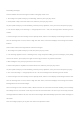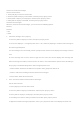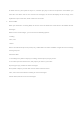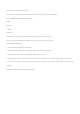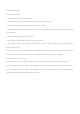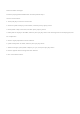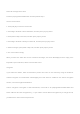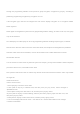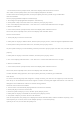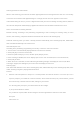User's Manual
Check have send text messages
Use the menu function:
1. Press [OK] key to enter the menu mode.
2. Press the [delta or del] key to information, and then press [0 k] key choice.
3. Press [delta or del] key to send project, and then press [0 k] key choice.
4. Click [delta or del] key to the SMS, and then press [0 k] key choice.
Send the sent messages
When the view has send text messages, you can choose the following options:
Resend,
Forward,
• edit
• delete
1. Check the message, then a [0 k] key.
2. Press the [delta or del] key to resend, then press [0 k] key choice.
3. The screen display to: < user/group name or ID > call, confirm is preparing to send the same message to
the same target interphone.
4. If the messages sent successfully, issued a prompt sound, and the screen display text message has been
sent.
Or if the message was not sent, issued a high tone hint sound, and screen displays text message sent
failure.If message sent failure, intercom chance to return to the retransmission options screen.According to
the [0 k] key to send SMS weight to the same user/group name or ID.
, choose forward, will choose the SMS sent to speak to other groups/user alias or ID.
, choose to edit, before sending to edit the selected text messages.
• choose delete, delete the selected text.
1. In the "sent items" delete all have send text messages
Use the menu function:
1. Press [OK] key to enter the menu mode.
2. Press the [delta or del] key to information, and then press [0 k] key choice.
3. Press [delta or del] key to send project, and then press [0 k] key choice.
4. According to the delta or del keys to delete all, and then press [0 k] key choice.
5. Appeared to delete messages [0 k] button, select "yes" project has clear screen display has been sent.