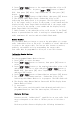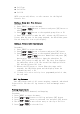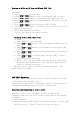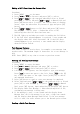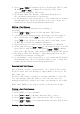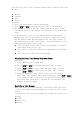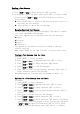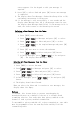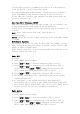User's Manual
You can select one of the following options while viewing a sent text
message:
Resend
Forward
Edit
Delete
Procedure:
1. Press [OK] again while viewing the message.
2. Press to Resend and press [OK] to send message.
3. The display shows Text Message: <Subscriber/Group alias or ID>,
confirming that the same message is being sent to the same target
radio.
4. If the message is sent, a tone sounds and the display shows
Message Sent. OR if the message is not sent, a high tone sounds
and the display shows Message Send Failed. The radio returns to
the Resend option screen. Press [OK] to resend the message to the
same subscriber/group alias or ID.
Select Forward to send the selected text message to another
subscriber/group alias or ID.
Select Edit to edit the selected text message before sending
it.
Select Delete to delete the text message.
Deleting All Sent Text Message from Sent Items
Procedure:
1. Press [MENU] button to menu mode.
2. Press to Message and press [OK] to select.
3. Press to Sent Items and press [OK] to select.
4. Press to Delete All and press [OK] to select.
5. At Delete Message?, press [OK] to select Yes. The display
shows Sent Items Cleared. OR at Delete Message?, press
to No and press [OK] to return to the previous screen. When
you select Sent Items and it contains no text messages, the
display shows List Empty.
Receiving a Text Message
When your radio receives a message, the display shows the alias
or ID of the sender and the Message icon at the far left of the
screen.
You can select one of the following options when receiving a text
message:
Read?
Read Later
Delete
o
r
o
r
o
r
o
r
o
r