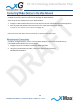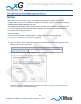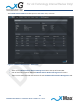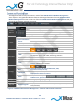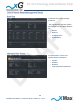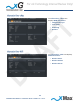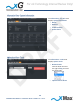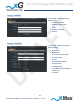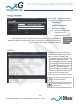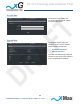User Manual
Table Of Contents
23
CN3100 Vehicle Modem - Installation Guide - G7609 - 3.0 - DRAFT
This diagram shows the major functions in each of the CN3100 Vehicle Modem Management
views. Topics in this guide describe the features and usage information for each CN3100 Vehicle
Modem Management function. Click one of the six CN3100 Vehicle Modem Management tabs, at
the top of the window, to display that view.
VIEW
CONTENT AND FUNCTIONS OVERVIEW
Toolbar
Options
Click the arrow to the right of the of Logged In status to reveal the options
menu:
Click Edit Account to display the User Accounts view.
Click to select the CN3100 Management Dark Theme or Light Theme.
Click to Log Out of CN3100 Vehicle Modem Management.
Home
The Home view displays a real-time overview of CN3100 system information:
System Information
Device
Hostname, IP Address, Time, Uptime, CPU
Memory
Total Available, Free, Used, Buffers, Cached
Traffic Statistics
Interface, Alias, Bytes (In/Out), Packets (In/Out), MTU
Active Clients
IP Address, MAC Address, Type
Information
Device Information
Home
Version, Wireless, Network, Control System Components
xMax
WAN Information:
Configuration Type, Total Traffic, RF Settings, Wireless
WiFi
Status, Packets, Clients
System
Information
Device, Memory, Traffic Statistics, Active Clients
Tools
Network Tools: Ping, Trace Route, NS Lookup
Restart: CN3100 Vehicle Modem
Settings
WiFi
WiFi Radio Enable, Broadcast SSID Enable, SSID,
Broadcast Channel, Security
xMax Radio
RF Channel, Network ID, Transmit Power,
Enable/Disable Other Parameters
Other
Date/Time: Set or Sync
RADIUS Secret, System Reboot Enable
Logs
View
messages, debug, syslog, Dmesg, WdReboot
Accounts
User Accounts
Change User Password
Upgrade
Sofware Upgrade
Display Current Software and xMax Components, Upload File,
Swap to Backup
Figure 2: CN3100 Vehicle Modem Management – Content and Functions Overview
For xG Technology Internal Review Only!
DRAFT