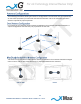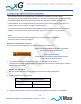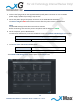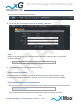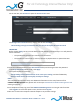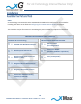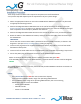User Manual
Table Of Contents
17
CN3100 Vehicle Modem - Installation Guide - G7609 - 3.0 - DRAFT
On the tool bar, click Accounts to open the User Accounts view.
The Change User Password section, displays the current Username.
xG Technology strongly recommends that you change the default Account Password.
IMPORTANT
Before clicking Apply, be sure to write down the new password, and then keep it in a safe place for
future reference.
The password length must be a minimum of 6 characters.
The password is case sensitive, and may contain any alphanumeric or special character.
Note the New Password:
12. Enter the selected password in the New Password field, and then again enter the password
in the Repeat Password field. Finally, click Apply.
The system displays the message:
Saving Settings! Please wait while the server saves your settings, and then followed by
Settings saved! Server has successfully saved your settings.
NOTE
This completes the minimum setup. For additional information on the many features of the
CN3100 xVM Management tool, please refer to the topic CN3100 Vehicle Modem Management Tool
starting on page 21.
13. To complete the setup, log out of the CN3100 xVM Management. On the right side of tool bar
click Logged In to reveal the options menu, and then click Log Out.
14. Be sure to restore the computer network adapter to its previous settings.
For xG Technology Internal Review Only!
DRAFT