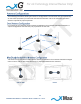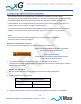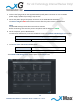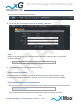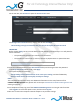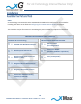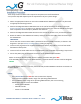User Manual
Table Of Contents
14
CN3100 Vehicle Modem - Installation Guide - G7609 - 3.0 - DRAFT
This procedure should be completed before installing the CN3100 in a service location.
These steps set up the CN3100 Vehicle Modem for use. After completing these configuration steps,
the CN3100 Vehicle Modem will be fully functional and ready for installation and operation.
It will broadcast on the configured channel and enable any authorized Internet-ready device to
securely connect to the Internet through the xMax Network.
Devices may also be connected to the xMax network through a wired Ethernet connection to the
CN3100. For more information, refer to the topic Wired Internet Connectivity on page 20.
NOTE
This sequence assumes that the CN3100 device is in factory-default configuration
and has not been previously configured.
IMPORTANT: BEFORE YOU CONTINUE
Antennas or dummy loads MUST be connected to the two top Tx RF ports.
Both top Tx RF ports MUST be properly terminated
before power is applied to the unit.
Applying power without
proper RF port termination might damage the unit
and void the product warranty.
1. Use a laptop or desktop computer to configure the CN3100 Vehicle Modem.
Configure the computer network adapter to Internet Protocol Version 4 (TCP/IPv4) for a static IP
address and subnet mask.
BEFORE YOU CONTINUE
Be sure to take note of the current settings to restore them after configuration.
2. Use the IP Address as shown below:
Computer Network Adapter Settings
IP Address:
169.254.90.100
Subnet Mask:
255.255.255.0
3. Using an Ethernet cable, connect the computer to the Ethernet connector on the CN3100.
For xG Technology Internal Review Only!
DRAFT