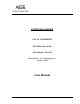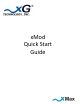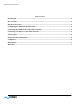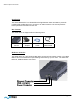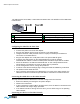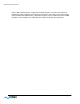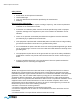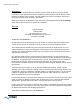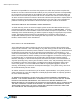User Manual
Table Of Contents
4
xG Technology
xMod2.5QuickStartGuide
The xMod device has 2 LEDs, a status LED and Power LED. The definition of the LED states
is listed below.
Power LED Status LED
Solid Green- Device Powered Solid Green- Registered with system
Flashing Green- Registering
Device Fault Orange- No xMax signal
Red- Device Fault
Configuring the xMod for the First Time
• Connect the power cord to the AC adaptor.
• Plug the AC adaptor into the barrel connector on the xMod device.
• Using the Ethernet cable provided connect a Laptop or Desktop to the Ethernet
connection on the xMod device.
• Plug the AC adaptor into a wall power outlet. The power LED will green
• Configure the web browser on the laptop/desktop for a static IP address
169.254.80.100. Within 2 minutes of xMod power the Ethernet port will be enabled.
• Direct the browser to IP address 169.254.80.101. A user name/password screen
should appear. The default user name is admin with no password.
• On the configuration screen, change the password.
• Continue to the wireless settings page. Change the SSID and WEP key as desired.
• Hit update and the xMod will reset.
• After 2 minutes and assuming the xMod device is in range of the xMax network, the
xMod device will be functional and provide 802.11 connections to wireless devices.
Connecting the xMod device to the xMax Network
This step assumes that the xMod device has been configured for the first time.
• Power the xMod by connecting the AC power adaptor.
• Observe the status LED.
• If after 2 minutes the status LED is steady green lit, then the xMod is connected to the
xMax network and ready to begin operation.
• If the Status indicator is Orange check to see if you are within range of an operating
xMax network
Connecting user devices to the xMax Network