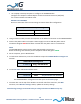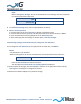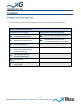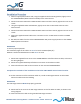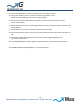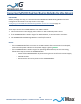User Manual
Table Of Contents
13
CN3200 Dual Band Routing Modem - Installation Guide - G7604 - Release 1.0
1. Use a laptop or desktop computer to configure the CN3200 Modem.
Configure the computer network adapter to Internet Protocol Version 4 (TCP/IPv4)
for a static IP address and subnet mask.
BEFORE YOU CONTINUE
Be sure to take note of the current settings to restore them after configuration.
Computer Network Adapter Settings
IP Address:
169.254.90.100
Subnet Mask:
255. 255. 255.0
2. Using an Ethernet cable, connect the computer to the Ethernet connector on the CN3200 Modem.
3. Connect the power cable on the PoE++ Power Supply to a 110 to 240 VAC power source.
The Status LED glows RED within fifteen seconds after the power source is switched on.
NOTE
The CN3200 Modem startup process takes approximately two minutes.
Before continuing, wait until this process completes and the LED glows GREEN.
4. On the computer, open a Web browser.
5. In the browser address line, enter the IP address to open the CN3200 Modem management
window:
CN3200 Modem Management
IP Address:
http:// 169.254.90.101
6. In the User name and Password fields enter:
User name:
admin
Password:
admin
The password is case sensitive.
The CN3200 Modem management window opens to the Status page.
7. The menu bar is at the top of the window. On the left side of the menu bar, click WiFi
and then, in the Wireless Settings section, update the security settings.
xG Technology strongly recommends that you change the SSID and WPA security key.