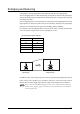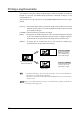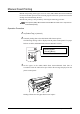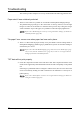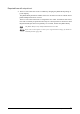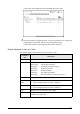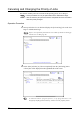User Guide
67
4.1 Basic Machine Operations
Enlarging and Reducing
It is possible to specify enlargements and reductions with the size mapping table.
The size mapping table is a table determining correspondence between the input image
size and the output image size beforehand. It enables the user to enlarge/reduce printing
according to the table.
The size mapping table is set up with the use of the [Size/media mapping] button for the
logical printers. At this point, [Auto scale] is set to [Enable], and [Paper size] on [Output
Option] is set to automatic (either [AUTO], [OTHER], [MIX] or [MIX2]).
For example, if the size mapping table is set up as shown below, an image with an input
size of A3 will be enlarged to the A2 size (enlarged by 141.4%).
In addition to this, if the output paper size is directly specified with [Output Option] and
[Auto scale] is set to [Enable], it is possible to enlarge or reduce the image so that it
matches the size of the output paper when the input size and output size are different.
Refer to the "Size and Media Mapping" section in "4.5 Logical Printer Settings" for
details on size mapping (page 103), and the section of "Transform" for details on
Autoscale (pager 95).
Input Size Output Size
A0 A0
A1 A1
A2 A2
A3 A2
A4 A4
[PLT01H] logical printer settings
Input image Output image
A3
A2