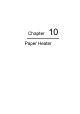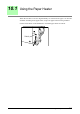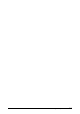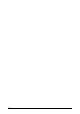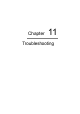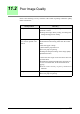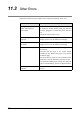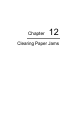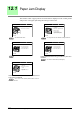User Guide
226
Chapter 12 Clearing Paper Jams
12.1
Paper Jam Display
The location where a paper jam has occurred will be displayed on the control panel's
setup screen. Clear paper jams using the message on the screen.
"12.2 Document Jams" "12.5 Paper Jams in the Printer and Ejection Port"
"12.3 Jams in the Feeder (Roll Paper)"
When additional dual roll type media tray has been
installed.
"12.3 Jams in the Feeder (Roll Paper)"
When the (MSI) Multi Sheet Inserter/Manual Feed
Unit has been installed
"12.4 Jams in the (MSI) Multi Sheet Inserter/
Manual Feed Unit"
1. Open Scanner cover.
2. Remove the document.
XXX
-
XXX
1. Raise the upper area of
the printer.
2. Remove the jammed media.
3. Pull the stopper
bar in the printer
to unlock and close the
upper area of the printer.
XXX
-
XXX
1. Pull out RFC drawer 1.
2. See the designated
label for instructions.
3. Close RFC drawer 1.
XXX
-
XXX
1. Pull out RFC drawer 2.
2. See the designated
label for instructions.
3. Close RFC drawer 2.
XXX
-
XXX
1. Open Manual Feed
Tray cover.
2. Remove the jammed
media.
3. Close Manual Feed
Tray cover.
XXX
-
XXX