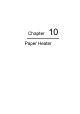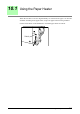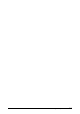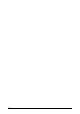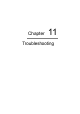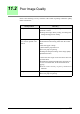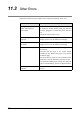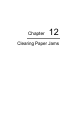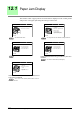User Guide
223
11.2 Poor Image Quality
11.2
Poor Image Quality
Observe the following recovery measures if the results of printing contain the quality
defects listed below.
Quality Defect Recovery
The printout is soiled Check if the image density setting is correct or the
document is soiled.
ÆChange the image density setting, and change the
background suppression setting.
Certain parts of the image
have not been printed or are
blurred
Check if the image density setting is correct.
ÆCheck the function setting status from the control
panel.
Check if the paper is damp.
Confirm that the paper heater on.
ÆUse new paper for printing.
ÆChange the sharpness setting on the image quality
adjustment function.
Confirm that the length of the document does not
exceed the limit.
ÆConfirm the length and width of the document. If
the sizes exceed the limit, divide the document for
copying.
ÆCheck if the memory capacity installed is
sufficient.
The printout is wrinkled Check if the paper is damp.
ÆUse new paper for printing.