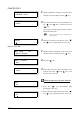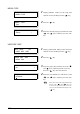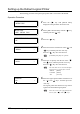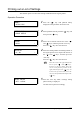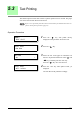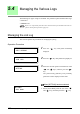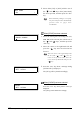User Guide
156
Chapter 5 Setup Using the Printer Control Panel
2. Select either [ON] or [OFF] with the use of
the < > and < > keys when [Auto Mode]
has been specified, and then press the <Set>
key.
1. Select the starting date and ending date (YY,
MM, DD) of the relevant jobs with the use of
the < > and < > keys, and then press the
<Set> key.
2. Move the cursor to the right-hand side and
press the < > key once the selection has
been set.
3. Press the <Set> key when a message stating
[SET:to Print.] is displayed.
The job log will be printed accordingly.
Press the <Set> key when [SET:to Clear.] is
displayed.
The job log will be deleted accordingly.
When automatic printing is set to [ON],
the processed jobs will be automatically
printed when 51 pages have
accumulated.
Move the cursor to the right and left with
the use of the < > and < > keys. To
return to the previous menu, move the
cursor to the left-hand side and press the
< > key.
Auto Mode
ON *
PRINT LOG
020423 – 020605
When [PRINT] has been selected
PRINT
SET : to Print.
CLEAR
SET : to Clear.
When [CLEAR] has been selected