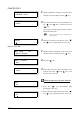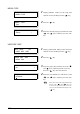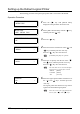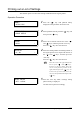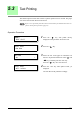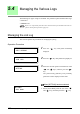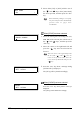User Guide
149
5.2 Setting up Logical Printers
OUTPUT OPTION
1 Display [OUTPUT OPTION] on the setup item
selection screen, and then press the < > key.
2 Press the < > key.
3 Select either [AUTO], [OTHER], [MIX],
[MIX2] or the various paper sizes with the use
of the < > and < > keys, and then press the
<Set> key.
1. Press the < > key immediately after
pressing the <Set> key.
2. Select either [Connect] or [Margin] with the
use of the < > and < > keys, and then press
the < > key.
3. Select the parameter to be set up with the use
of the < > and < > keys, and then press the
<Set> key.
1. Press the < > key immediately after
pressing the <Set> key.
2. Select either [Lead Margin] or [Trail Margin]
with the use of the < > and < > keys, and
then press the < > key.
3. Select the top and bottom margins with the
use of the < > and < > keys, and then press
the <Set> key.
• Move the cursor to the right and left
with the use of the < > and < >
keys.
EDIT HPGL :06
OUTPUT OPTION
OUTPUT OPTION
Size
Size
A0 *
Size
A0 *
When the various paper sizes have
been selected
OUTPUT OPTION
Connect
Connect
01 *
Margin
Lead Margin
Lead Margin
000 mm *
Margin
ALL *
When any setting other than [NO] has
been selected for [Margin]