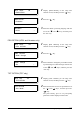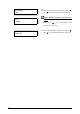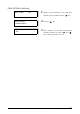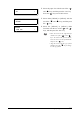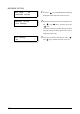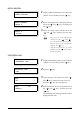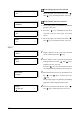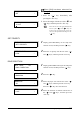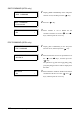User Guide
145
5.2 Setting up Logical Printers
1. Press the < > key immediately after
pressing the <Set> key.
2. Select the margin with the use of the < > and
< > keys, and then press the <Set> key.
SET PRIORITY
1 Display [SET PRIORITY] on the setup item
selection screen, and then press the < > key.
2 Select the set priority with the use of the < >
and < > keys, and then press the <Set> key.
DWG DIRECTION
1 Display [DWG DIRECTION] on the setup item
selection screen, and then press the < > key.
2 Press the < > key.
3 Select the paper size with the use of the < >
and < > keys, and then press the <Set> key.
Press the < > key once it has been set.
4 Select the direction of rotation with the use of
the < > and < > keys, and then press the
<Set> key.
Move the cursor to the right and left with
the use of the < > and < > keys. To
return to the previous menu, move the
cursor to the left-hand side and press the
< > key.
Margin
ON *
When [ON] has been selected for
[Margin]
Set Margin Len.
10 mm *
EDIT HPGL :06
SET PRIORITY
SET PRIORITY
LOW *
EDIT HPGL :06
DWG DIRECTION
DWG DIRECTION
Media Size
Media Size
A0 *
Title Block
LAST *