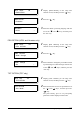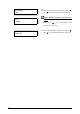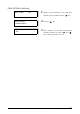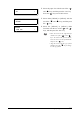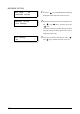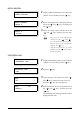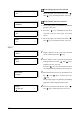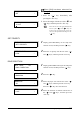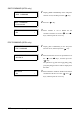User Guide
140
Chapter 5 Setup Using the Printer Control Panel
TRANSFORM
1 Display [TRANSFORM] on the setup item
selection screen, and then press the < > key.
2 Select the item that is to be set up with the use of
the < > and < > keys, and then press the
<> key.
The [Auto Scale], [Mirror Image] and [Rotate
90] parameters will be displayed in that order.
3 Select the parameters with the use of the < >
and < > keys, and then press the <Set> key.
PLOT AREA
1 Display [PLOT AREA] on the setup item
selection screen, and then press the < > key.
2 Select the item that is to be set up with the use of
the < > and < > keys, and then press the
<> key.
The [Area Mode] and [Auto Layout] parameters
will be displayed in this order.
3 Select the parameters with the use of the < >
and < > keys, and then press the <Set> key.
1. Press the < > key immediately after
pressing the <Set> key.
It is possible to select [Rotate 90] when
any parameter other than [AUTO] has
been set for [Size] on the [INPUT
OPTION] function.
[Area Mode] will not be displayed for
TIFF data and CALS data.
EDIT HPGL :06
TRANSFORM
TRANSFORM
Auto Scale
Auto Scale
ON *
EDIT HPGL :06
PLOT AREA
PLOT AREA
Area Mode
Area Mode
ADAPTED *
Auto Layout
OFF *
When the centering function has been set to
[OFF]