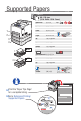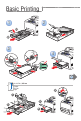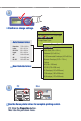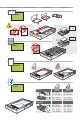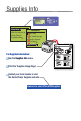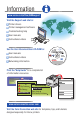Phaser™ 4500 laser printer Quick FR Petit guide de référence IT Guida rapida DE Kurzübersicht ES Guía de referencia rápida PT Guia de referência rápida Reference Guide Copyright © 2004 Xerox Corporation. All rights reserved.
Supported Papers Tray 1-4 60 – 216 g/m2 (16 lb. Bond – 80 lb. Cover) 1 2 3 4 1 ≤ 150 Index Card 3 x 5 in. Statement 5.5 x 8.5 in. Executive 7.25 x 10.5 in. Letter 8.5 x 11.0 in. US Folio 8.5 x 13.0 in. Legal 8.5 x 14.0 in. A6 105 x 148 mm A5 148 x 210 mm A4 210 x 297 mm ISO B5 176 x 250 mm B5 JIS 182 x 257 mm Tray 1 2-4 H+ #10 Commercial 4.12 x 9.5 in. 2-4 ≤ 550 Monarch 3.87 x 7.5 in.
Basic Printing 2 1 1.2 1.1 3 4 5 H > 11.7 in.
5 Confirm Tray N Paper OK: Letter (8.5 x 11.0 in.) Plain Paper Change Paper Size... Change Paper Type... Exit Confirm or change settings. Confirm Tray n Paper OK: Letter (8.5 x 11 in.) Plain Paper Change Paper Size... Change Paper Type... Auto-Sensed sizes: Executive Letter US Folio Legal 7.25 x 10.5 in. 8.5 x 11.0 in. 8.5 x 13.0 in. 8.5 x 14.0 in. A5 A4 B5 JIS 148 x 210 mm 210 x 297 mm 182 x 257 mm Change Paper Size Auto-Sensed Index Card (3.0 x 5.0 in.) Statement (5.5 x 8.5 in.
Envelope 1 2-4 ≤ 0.66 in. ≤ 17 mm ≤ 1.92 in. ≤ 49 mm Labels Letterhead W H Custom Tray 1 W H W H 3.0 – 8.5 in. 76 – 216 mm 3.5 – 8.5 in. 90 – 216 mm 5.0 – 14.0 in. 127 – 356 mm 5.5 – 14.0 in. 140 – 356 mm 3.9 – 8.5 in. 98 – 216 mm 3.9 – 8.5 in. 98 – 216 mm 5.8 – 14.0 in. 148 – 356 mm 5.8 – 14.0 in.
Paper Jams JAM AT TRAY; OPEN CLEAR PAPER PRESS Troubleshoot Jam Information Walk-Up Features Printer Setup For jam clearing procedures: Press the i-Button. View PrintingScout message (PC only). Go to Reference/Troubleshooting/Paper Jams.
Supplies Info READY TO PRINT. Information Walk-Up Features Printer Setup Troubleshooting READY TO PRINT Information Walk-Up Features Printer Setup Troubleshooting Information Menu Map Printer Identification Information Pages Sample Pages Supplies Info For Supplies Information: See the Supplies Info menu. Print the "Supplies Usage Page". Contact your local reseller or visit the Xerox Phaser Supplies web site. www.xerox.
Front Panel Buttons Up Arrow Use arrow buttons to scroll up and down the menus. Cancel Cancels the current print job. OK Accepts the settings selected. Information Back Returns to the previous menu. Down Arrow Information Button Information Information Button– Press at any time to display additional information about the message or menu. Press at any time to display additional information about the message or menu. www.xerox.
Information Pages Use the front panel to print information pages on a variety of subjects. 1 READY TO PRINT. Information Walk-Up Features Printer Setup Troubleshooting READY TO PRINT Information Walk-Up Features Printer Setup Troubleshooting Information Menu Map Printer Identification Information Pages Sample Pages Supplies Info = Prints an information page.
Information www.xerox.com/office/4500support Visit the Support web site for: Printer drivers Printer management software Troubleshooting help User manuals Instructional videos See the User Documentation CD-ROM for: User manuals Instructional videos Networking information Print the "Help Guide" for a complete list of information resources. READY TO PRINT.