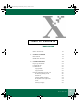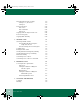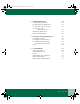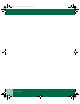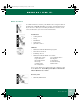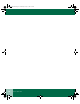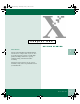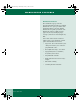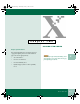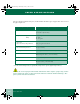XE90QRG.BK Page iii Wednesday, January 5, 2000 9:55 AM Table of Contents U SER GU ID E Where do I find it? vii 1. GETTING STARTED 1-1 Introduction WorkCentre Features 1-1 1-2 2.
XE90QRG.BK Page iv Wednesday, January 5, 2000 9:55 AM Programmable Feature Settings Settings 0 - 7, 14 and 15 Setting 10 Power Reductions Power Save Power Shut-Off Auto Clear Copying from the Single Pass Feeder Two-Sided Copying Copying While Printing 3.
XE90QRG.BK Page v Wednesday, January 5, 2000 9:55 AM 6. TROUBLESHOOTING 6-1 E1 Jams at the Paper Tray E2 Jams Inside the WorkCentre E3 Jams at the Paper Exit Area A1, A2 Errors at the Single Pass Feeder WorkCentre Fault Codes Problems and Solutions 6-4 6-5 6-6 7. CLEANING AND MAINTENANCE 7-1 Cleaning the Outside Cleaning the Glass and Cover Cleaning the Drum Cartridge To clean the drum surface Service 7-1 7-2 7-3 7-3 7-4 8.
XE90QRG.
XE90QRG.BK Page vii Wednesday, January 5, 2000 9:55 AM WHERE DO I FIND IT? Where do I find it? In addition to this User Guide, your XE90fx comes complete with an Install Guide, CD-ROM with Online User Guide, and a Warranty Card. If you do not see what you are looking for in this User Guide, check below to find where you can locate the information.
XE90QRG.
XE90QRG.BK Page 1 Wednesday, January 5, 2000 9:55 AM 1 C h a p t e r O n e GETTING STARTED Introduction 1 The Document WorkCentre XE90fx Flatbed All•In•One is compact and easy to use. It is specially designed to provide you with high quality and high performance copying, printing, faxing, and black and white scanning. This guide tells you how to set up, operate, maintain, and get the best performance from your WorkCentre. User Guide 1.
XE90QRG.BK Page 2 Wednesday, January 5, 2000 9:55 AM WORKCENTRE FEATURES WorkCentre Features The maximum copy speed for the Document WorkCentre XE Series Digital WorkCentre is 8 copies per minute. The maximum print speed for the Digital WorkCentre is 8 prints per minute. The WorkCentre features a high-capacity paper tray for easy loading of paper, envelopes, label sheets and transparency film. Some of the other advanced features which can be selected from the control panel of this WorkCentre include: 1.
XE90QRG.BK Page 1 Wednesday, January 5, 2000 9:55 AM 2 C h a p t e r T w o Paper Specifications COPIER FEATURES Selecting Media For reliable WorkCentre operation and good copy/print quality, Xerox recommends that paper be stored appropriately: • on a flat surface. • in a closed container. • in a low humidity area. • tightly wrapped, if the ream is partially used. Note: Paper affected by humidity, and curled paper can cause jams and copy/ print quality problems. User Guide 2 2.
XE90QRG.BK Page 2 Wednesday, January 5, 2000 9:55 AM PAPER SPECIFICATIONS The Specifications Chart below gives you information about the types of paper that can be used at the paper input area. Paper Input Sizes Weights: Pa pe r Tr ay 3 7/8 x 5 7/8 to 8 ½ x 14 in. (98 to 216 x 315/330 mm) Optimum Range 20 lb / 80 g/m² 14 - 34 lb 52 - 130 g/m² Capacities: Copy, letterhead, and predrilled 20 lb / 80 g/m² - 250 sheets Labels and Transparencies * Yes (1 at a time) Envelope COM-10 (4.1 x 9.5 in.
XE90QRG.BK Page 3 Wednesday, January 5, 2000 9:55 AM LOADING MEDIA Loading Media Pull the paper release lever at the right of the paper tray toward you until it locks into place. 1 Note: E1 and E2 jams will occur if the release lever does not lock into place during paper loading. If you are using extra-long paper such as legal size, raise the paper support to hold the paper once it has been inserted. Place the paper into the paper tray with the side to be printed facing toward you.
XE90QRG.BK Page 4 Wednesday, January 5, 2000 9:55 AM LOADING MEDIA Gently push the paper release lever back. The paper will be clamped by the paper feed roller inside the printer. 5 If printing onto an envelope: Ensure that the side to be printed on is facing upwards (as shown by the imprint on the paper tray) and the flap on the reverse side is closed and at the right when looking from the front of the printer. Leave a gap of approximately 1/32 in.
XE90QRG.BK Page 5 Wednesday, January 5, 2000 9:55 AM CONTROL PANEL Control Panel Copy Quality Copy Contrast On-Line/ Clear Off-Line Copy Quality Select Auto Exposure, Text, Photo or Toner Saver. Use Auto when copying from originals with a colored background. (Auto is the default setting.) Use Text to copy documents containing mostly text. If you copy primarily text documents, you can change the default to Text mode for darker copies. Use Photo when the originals are photographs.
XE90QRG.BK Page 6 Wednesday, January 5, 2000 9:55 AM REDUCTION/ENLARGEMENT PRESETS Reduction/Enlargement Presets is preset at 50% and is customer programmable. 78%, 129% and 200% are standard reduction/ enlargement options. (Refer to Programmable Feature Setting 10) Reduction/Enlargement The down and up arrows reduce and enlarge in 1% increments. The % button indicates the present percent chosen when pressed.
XE90QRG.BK Page 7 Wednesday, January 5, 2000 9:55 AM REDUCTION/ENLARGEMENT PRESETS On-line/Off-line Button Alternates between the On-line and Off-line status. The On-line/Off-line button can be pressed to interrupt a print job in order to run a copy job. When the copy job is complete, touch the On-line/Off-line button to revert to print mode, or the machine will revert to print mode automatically after 1 minute. • When the light is on, the XE90fx is ready.
XE90QRG.BK Page 8 Wednesday, January 5, 2000 9:55 AM PROGRAMMABLE FEATURE SETTINGS Message display Indicators light up when there is a fault. The fault codes will appear in the Message Display. Programmable Feature Settings Settings 0 - 7, 14 and 15 To change the programmable features in the chart on the following pages, follow the steps below. Toner Saver Photo 1 Select the Toner Saver. Text Auto 2 Copy Quality Copy Contrast Indicators Reduce/Enlargement On-Line/ Clear Off-Line Ready 3 4 2.
XE90QRG.BK Page 9 Wednesday, January 5, 2000 9:55 AM PROGRAMMABLE FEATURE SETTINGS Press the 1 button until the option number you want is displayed. 5 Press Start to store the selection. 6 Press the Copy Quality button to return to the copy mode. 7 Note: To continue making other changes, press the Clear button and repeat steps 3 - 6. Setting 10 Use the following procedure to change the preset Reduction/Enlargement default setting.
XE90QRG.BK Page 10 Wednesday, January 5, 2000 9:55 AM PROGRAMMABLE FEATURE SETTINGS 2.10 User Guide 5 Press the Variable Percentage buttons until the desired percentage is displayed. 6 Press Start to store the selection. 7 Press the Clear button to continue making other changes. Press the Copy Quality button to return to the copy.
XE90QRG.
XE90QRG.BK Page 12 Wednesday, January 5, 2000 9:55 AM PROGRAMMABLE FEATURE SETTINGS Program Number 6 Program Copy Contrast Adjustment: The copy contrast range may be adjusted when the copy image is consistently too light or too dark. Option Number/ Option (Default is bold) 0 - Lightest:-4 1 - -3 2 - -2 3 - -1 4 - Nominal 5 - +1 6 - +2 7 - +3 8 - Darkest:+4 Paper Trail Edge Void (4 mm): The trail edge void can be turned off to accommodate originals that have print to the very bottom edge.
XE90QRG.BK Page 13 Wednesday, January 5, 2000 9:55 AM POWER REDUCTIONS Power Reductions There are two modes of power reduction: Power Save, and Power Shut-off. Power Save In this mode, the fuser is maintained at a lower heat level, thereby saving power. The Ready Indicator will flash and the other indicators will remain on. To copy, press Start. The copies will be made automatically. Power Shut-Off This mode saves more power than the Power Save Mode, but requires more time before copying can begin.
XE90QRG.BK Page 14 Wednesday, January 5, 2000 9:55 AM COPYING FROM THE SINGLE PASS FEEDER Copying from the Single Pass Feeder Note: Use the Release Button on the Single Pass Feeder (located in top rear of the SPF) to remove jams. 1 2 Place originals face down in the Single Pass Feeder. (Maximum of 30.) Adjust the side guide within 1/32 in. 3 Press the Start button on the Control Panel. 4 The copy will exit to the paper output support tray.
XE90QRG.BK Page 15 Wednesday, January 5, 2000 9:55 AM COPYING WHILE PRINTING Remove the first original and place the second original face down on the Document Glass with the TOP toward the RIGHT, and lower the document cover. Remove side 1 copy from the output tray and insert it face down, BOTTOM toward the TOP OF THE PAPER TRAY. Press Start. 4 5 6 Copying While Printing To perform a copy job while the machine is printing: 2 Set up the copy job while the machine is printing. 1 Press Start.
XE90QRG.BK Page 16 Wednesday, January 5, 2000 9:55 AM 2.
XE90QRG.BK Page 1 Wednesday, January 5, 2000 9:55 AM 3 C h a p t e r T h r e e SENDING A FAX This chapter describes the procedure for sending a fax document. This includes choosing suitable media, setting the document, including a cover sheet, setting the resolution and contrast, and dialing and transmitting. 3 Choosing Suitable Media Make sure that the documents to be faxed meet the specifications and guidelines listed in this section. User Guide 3.
XE90QRG.BK Page 2 Wednesday, January 5, 2000 9:55 AM CHOOSING SUITABLE MEDIA Size and Weight when using the Single Pass Feeder Parameter Recommended Minimum Maximum Paper Size 8.5 x 11 inches 8.5 x 5.5 inches ( A5) 8.5 x 14 inches (215 x 356) Paper Weight 20 lb (75 g/m2) 14 lbs (52 g/m2) 24 lbs (85 g/m2) When using the Single Pass Feeder, your documents (originals) are being scanned through the machine.
XE90QRG.BK Page 3 Wednesday, January 5, 2000 9:55 AM CHOOSING SUITABLE MEDIA Size when using the document glass Parameter Paper Size Minimum not applicable Maximum 8.5 x 11 inches (216 x 356) Faxing width: 8.2 inches Faxing length: the length of the sheet minus 0.16 inch from both the top and bottom edges. Ink, glue, and correction fluid on originals must be completely dry before using the documents with the machine.
XE90QRG.BK Page 4 Wednesday, January 5, 2000 9:55 AM SENDING A FAX Sending a Fax 1 2 scanning the document into memory • using the Direct Send key to dial and transmit the document directly 3 4 Note: Alternate methods for entering the fax number are: • Rapid key • Speed Dial function For more information, please refer to Special Fax Features in the Online User Guide. 3.4 User Guide Place the document face down and push it gently into the Single Pass Feeder.
XE90QRG.BK Page 5 Wednesday, January 5, 2000 9:55 AM FAXING FROM THE GLASS Faxing from the Glass Confirm that there are no documents in the Single Pass Feeder. 1 Place the document face down and align it with the registration guide. 2 Close the document cover. Press the Fax From Glass key twice. For more than one document, place the next page, and press the Fax From Glass key twice. Enter the fax number. Check the Fax Display.
XE90QRG.BK Page 6 Wednesday, January 5, 2000 9:55 AM STORING NUMBERS FOR RAPID KEY DIALING Storing Numbers for Rapid Key Dialing 1 2 Rapid Keys Speed Dial Note: You may need to add a pause between certain digits in the number to allow time for the connection. For example, on an access number such as “9” to be dialed to access an outside line, you will need to enter a pause between the access number and the fax number of the other party.
XE90QRG.BK Page 7 Wednesday, January 5, 2000 9:55 AM STORING NUMBERS FOR SPEED DIALING Storing Numbers for Speed Dialing Follow the same procedure as above, except at Step 3. For Speed Dialing, you will press a twodigit Speed Dial Number key (01-99) to store the fax number. To manually dial a phone number: Confirm that you have loaded the documents into the Single Pass Feeder or scanned the documents into memory from the document glass. Press the On/Off Hook key.
XE90QRG.BK Page 8 Wednesday, January 5, 2000 9:55 AM GENERATING A COVER SHEET 3 Press the Rapid, Speed Dial, or Group keys of the receiving fax machines. 4 Press the Start Fax key. Transmission will begin. Generating a Cover Sheet You can have your fax generate a cover sheet and send it as the last page of the transmission. The cover sheet includes: Menu Key Number Pad 3.
XE90QRG.BK Page 9 Wednesday, January 5, 2000 9:55 AM GENERATING A COVER SHEET To include a cover sheet with a fax, follow these steps: Press Menu then the 7 button. Select and press the 1 button. Select one of the following options:. 1 2 3 1 = No message 2 = Urgent 3 = Important 4 = Confidential 5 = Please distribute 6 = Please call back 3 User Guide 3.
XE90QRG.BK Page 10 Wednesday, January 5, 2000 9:55 AM GENERATING A COVER SHEET AS A DEFAULT Generating a Cover Sheet as a Default Note: Use this procedure to select cover sheet as a default. The Auto Cover Sheet function will send a cover sheet with every fax transmission unless you turn it off. No message is included on the cover sheets generated by the Auto Cover Sheet function.
XE90QRG.BK Page 1 Wednesday, January 5, 2000 9:55 AM 4 C h a p t e r F o u r RECEIVING A FAX This section describes the procedure for receiving a fax on your WorkCentre. This includes three modes of reception and two optional settings for reducing the size of faxes that are larger than the paper you have loaded, and printing a footer showing the sending fax machine ID information. Selecting the Reception Mode Your XE90fx has three modes for receiving incoming calls and faxes.
XE90QRG.BK Page 2 Wednesday, January 5, 2000 9:55 AM SELECTING THE RECEPTION MODE Auto mode Select this mode when you only want to receive faxes on your telephone line. The machine will automatically answer all calls and receive incoming faxes.
XE90QRG.BK Page 3 Wednesday, January 5, 2000 9:55 AM SELECTING THE RECEPTION MODE Manual mode This is the most convenient mode for receiving phone calls if you have an external phone. To have true manual mode, the machine must be set not to answer while in Manual mode. You can also receive faxes; however, all calls must first be answered by picking up the receiver on the external phone or telephone connected to the same line.
XE90QRG.BK Page 4 Wednesday, January 5, 2000 9:55 AM SELECTING THE RECEPTION MODE Answering Machine mode Use this mode when an answering machine is connected to the unit and you want the answering machine to answer all calls. This allows you to receive both voice messages and faxes while you are out. If you are using distinctive ringing as described in your Online User Guide, you must set the reception mode to Auto. This is also true if you are using an answering machine with distinctive ringing.
XE90QRG.BK Page 1 Wednesday, January 5, 2000 9:55 AM 5 C h a p t e r F i v e The WorkCentre XE90fx TWAIN Scanner Program is an image-scanning program that operates under various image-editing and OCR (Optical Character Reader) applications. The WorkCentre XE90fx TWAIN Scanner Driver may be used with any TWAIN-compliant application software. The scanner program software will operate the WorkCentre XE90fx black and white scanner.
XE90QRG.BK Page 2 Wednesday, January 5, 2000 9:55 AM SCANNING For more information regarding the above features, please refer to your XE90fx Online User Guide. To access the Online User Guide from your computer, begin at the Start menu: Start →Programs →Xerox WorkCentre XE90fx → XE90fx User Guide Scanning 1 Note: For more advanced scanning information, please refer to the TextBridge Pro Online help.
XE90QRG.BK Page 1 Wednesday, January 5, 2000 9:55 AM 6 C h a p t e r S i x TROUBLESHOOTING This section describes Troubleshooting procedures for: • Clearing jams • Error Messages Refer to the specific subsection for a description of problems and associated solutions. 6 User Guide 6.
XE90QRG.BK Page 2 Wednesday, January 5, 2000 9:55 AM E1 JAMS AT THE PAPER TRAY E1 Jams at the Paper Tray 1 Pull the paper release lever at the right of the paper tray toward the front of the WorkCentre. 2 Remove all the paper, including the jammed paper, from the paper tray. 3 Straighten the edges of the paper and then reinsert it into the paper tray. 4 Push the paper release lever back again to secure the paper.
XE90QRG.BK Page 3 Wednesday, January 5, 2000 9:55 AM E2 JAMS INSIDE THE WORKCENTRE E2 Jams Inside the WorkCentre Open the front door by pushing in on the front door latches on each side of the front door and pulling towards you. Lift the toner cartridge handle. Remove the toner cartridge. 1 2 3 Caution: Do not touch the shiny green surface of the drum. Remove the drum cartridge. Remove any paper that may be inside the WorkCentre. Install the drum cartridge. Install the toner cartridge.
XE90QRG.BK Page 4 Wednesday, January 5, 2000 9:55 AM E3 JAMS AT THE PAPER EXIT AREA E3 Jams at the Paper Exit Area 1 To reduce the pressure on the paper, open the front door by pushing in the latches on both sides of the front door. 2 With the front door partially open, remove any paper that may be in the paper exit area. A1, A2 Errors at the Single Pass Feeder Use the Release Button on the Single Pass Feeder to remove jams. 6.
XE90QRG.BK Page 5 Wednesday, January 5, 2000 9:55 AM WORKCENTRE FAULT CODES WorkCentre Fault Codes Fault codes are listed below. If the error persists, call 1-800-832-6979. Fault Code Customer Action E7, H2 - H4 L2 - L6, U2 Switch the main power off, wait 5 seconds and switch the power on. Repeat two or three times. L1 Remove the shipping screw and turn the power off, then on. P (Flashing) The paper feed tray is empty. Load paper using the paper release lever.
XE90QRG.BK Page 6 Wednesday, January 5, 2000 9:55 AM PROBLEMS AND SOLUTIONS Problems and Solutions Problem 6.6 WorkCentre Suggested Solution WorkCentre does not come on, Ready indicator does not light. Check that the copier is plugged into an electrical receptacle. Ensure that there is power to the receptacle and that the WorkCentre power switch is ON. Copies are too light or too dark.
XE90QRG.BK Page 7 Wednesday, January 5, 2000 9:55 AM PROBLEMS AND SOLUTIONS Problem The three trouble indicators are flashing in the copier diagram. WorkCentre Suggested Solution The machine is in the program mode. Press the Copy Quality mode button to exit. Jam Drum Toner Frequent copy paper jams. - Ensure that the paper lever is pulled toward the front of the WorkCentre before loading the paper. - Fan the stack of paper, then turn it over in the tray.
XE90QRG.BK Page 8 Wednesday, January 5, 2000 9:55 AM PROBLEMS AND SOLUTIONS Problem 6.8 WorkCentre Suggested Solution Incorrect fonts Use the fonts dialog box in the Control Panel to enable True Type fonts. Unable to Scan Hardware Detect Error For scanning to work, PC must be in ECP mode. Refer to the user guide for PC - Parallel Port. COPY SERVICE ERROR Switch OFF the Main Power. Wait approximately 5 seconds. Switch ON the Main Power. If the message persists, contact Xerox.
XE90QRG.BK Page 1 Wednesday, January 5, 2000 9:55 AM 7 C h a p t e r S e v e n Cleaning the Outside CLEANING AND MAINTENANCE Clean the outside surfaces of the WorkCentre by wiping them with a soft, clean, lint-free cloth. • Keep the front cover closed when cleaning the outside of the WorkCentre. • You can dampen the cloth slightly with water, but be careful not to let any water drip onto the WorkCentre or inside it. Warning: Always unplug the power cord before cleaning any part of the WorkCentre.
XE90QRG.BK Page 2 Wednesday, January 5, 2000 9:55 AM CLEANING THE GLASS AND COVER Cleaning the Glass and Cover Keeping the document glass clean helps ensure the best possible copies. Xerox suggests that you clean the document glass at the start of each day and during the day as needed. Caution: Do not pour or spray water directly onto any part of the WorkCentre. 1 Note: Be sure to clean both areas of the glass – the main area and the small thin strip on the left edge.
XE90QRG.BK Page 3 Wednesday, January 5, 2000 9:55 AM CLEANING THE DRUM CARTRIDGE Cleaning the Drum Cartridge If some of the print is missing, or black spots appear, you may need to clean the surface of the drum. Otherwise, it may become damaged and will have a serious effect on the print quality. Caution: Because the drum surface is very sensitive, you must take extreme care when cleaning it.
XE90QRG.BK Page 4 Wednesday, January 5, 2000 9:55 AM SERVICE 4 5 Note: Be sure to hold the rolled-up paper at a right angle to the cartridge. 6 7 Take a sheet of clean paper and roll it into a tube. Roll it tightly so that the diameters of the holes at each end are less than the thickness of your little finger.
XE90QRG.BK Page 1 Wednesday, January 5, 2000 9:55 AM 8 C h a p t e r E i g ht CONSUMABLES The toner cartridge and the drum cartridge in your WorkCentre are "consumable" parts. This means that after a certain period of use, these parts will need to be replaced. The part numbers for these parts are as follows.
XE90QRG.BK Page 2 Wednesday, January 5, 2000 9:55 AM COPY/PRINT COUNT Copy/Print Count For Copy/Print Count, press and hold the Clear button. The display will flash numbers three at a time and will repeat until letting go of the Clear button. (Example: If the machine flashes 002 123 this equates to 2,123 copies/prints or if the machine flashes 014 356 this equates to 14,356 copies/prints.).
XE90QRG.BK Page 3 Wednesday, January 5, 2000 9:55 AM STORAGE Storage The toner cartridge and drum cartridge should always be stored in sealed opaque bags to protect them from direct sunlight. The toner cartridge and the drum cartridge should be stored at temperatures between 0°C (32°F) and 40°C (104°F).
XE90QRG.BK Page 4 Wednesday, January 5, 2000 9:55 AM REPLACING THE TONER CARTRIDGE Replacing the Toner Cartridge If you notice that the print quality is becoming more and more faint, remove the toner cartridge and shake it gently from side to side to distribute the toner evenly through the cartridge. If there are thin lines around the toner cartridge roller, it is probably time to replace the toner cartridge. The order number for the toner cartridge is 6R916. 1 2 3 8.
XE90QRG.BK Page 5 Wednesday, January 5, 2000 9:55 AM DRUM CARTRIDGE LIFE Recycle the toner cartridge by returning it to Xerox. Refer to Installing the Toner Cartridge. 4 5 Note: Use the recycle label packed with the toner cartridge for instructions on returning the used toner cartridge to Xerox. Help the environment by recycling your used toner cartridge. Drum Cartridge Life The rated life for the drum cartridge is approximately 18,000 pages.
XE90QRG.BK Page 6 Wednesday, January 5, 2000 9:55 AM REPLACING THE DRUM CARTRIDGE 1 Open the front cover by pulling it forward. 2 Place some scrap paper on a nearby level surface. 3 Gently pull out the toner cartridge. Do not pull it all the way out of the WorkCentre. 4 Hold the handle to support the toner cartridge, and then pull it clear of the WorkCentre. 5 Place the toner cartridge on the scrap paper prepared in step 2.
XE90QRG.BK Page 7 Wednesday, January 5, 2000 9:55 AM REPLACING THE DRUM CARTRIDGE Hold the tabs on the drum cartridge handle between your thumbs and index fingers, and gently pull the drum cartridge up and out in a circular motion to lift it clear of the WorkCentre. 6 Caution: The new drum cartridge is sealed with a sheet of black protective paper to shield the drum from light.
XE90QRG.BK Page 8 Wednesday, January 5, 2000 9:55 AM REPLACING THE DRUM CARTRIDGE 10 Note: Help the environment by recycling your used drum cartridge. Use the recycle sticker packed with the drum cartridge for instructions on returning the used drum cartridge to Xerox. 11 User Guide Replace the toner cartridge. Hold the handle of the toner cartridge so that the stamped markings on top of the cartridge are facing upward. 12 Gently insert the toner cartridge inside the WorkCentre.