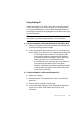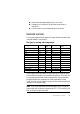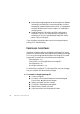Manual
OCR PROBLEMS 89
u If you use True Page as the Text Editor view or for export,
recognized text is put into frames (formatting boxes). Some text
may be hidden if a frame is too small. To view the text, place the
cursor in the text frame and use the arrow keys on your keyboard
to scroll to the top, bottom, left, or right of the frame.
u Check the glass, mirrors, and lenses on your scanner for dust,
smudges, or scratches. Clean if necessary.
Problems with fax recognition
Try these solutions to improve OCR accuracy on fax images:
u Ask senders to use clean, original documents if possible.
u Ask senders to select Fine or Best mode when they send you a
fax. This produces a resolution of 200 x 200 dpi.
u Ask senders to transmit files directly to your computer via fax
modem if you both have one. You can save fax images as image
files and then load them into OmniPage SE. See the section
Input from image files in chapter 3.
System or performance problems during OCR
Try these solutions if a crash occurs during OCR or if processing takes a
very long time:
u Resolve low memory problems. See Testing OmniPage SE.
u Resolve low disk space problems. See Testing OmniPage SE.
u Minimize all applications or click Alt+Tab to check for Windows
error messages.
u Check the quality of the image you are recognizing.
u Consult your scanner documentation on ways to improve the
quality of scanned images.
Note OmniPage SE only recognizes machine printed-text characters
such as typewritten or laser-printed text. It can handle dot-matrix
characters, though accuracy may be lower on draft-quality texts. It cannot
read handprint or handwriting. However, it can retain signatures or other
handwritten text as a graphic.