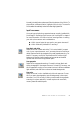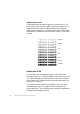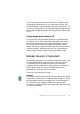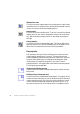Manual
MANUAL ZONING 55
MANUAL ZONING
Zones define areas on the page to be processed. Zones are rectangular or
irregular (with sides formed by vertical and horizontal lines). Zones
cannot overlap. They have a zone number in the top left corner and a
zone type icon top right. Click in a zone to select it. Use Shift+clicks for a
multiple selection. Current and selected zones are shaded. Click outside a
zone to remove the selection. Zones appear on an original image in the
following cases:
u The page has been recognized.
u A zone template file was specified in manual processing while the
page was current.
u You have drawn manual zones on the image.
Working with zones
The Image toolbar provides zone editing tools. One is always selected.
When you no longer want the service of a tool, click a different tool.
Normally this will be the Draw Rectangular Zones tool.
Draw rectangular zones
Click this and drag the cursor to define rectangular zones. The new zone
takes its properties from the last drawn or selected zone. You can also
move or resize existing zones when this tool is active.
Draw irregular zones
Click this for a tool allowing you to draw irregular zones. Click and drag
to draw a single line. Repeat until only one line remains undrawn.
Double-click to close the shape. Irregular zones snap to rectangles if you
set them as table type zones. You can also move or resize existing zones
when this tool is active.
Add to zone
Click this to make irregular additions to an existing zone or combine
separate zones into one. You cannot move or resize existing zones when
this tool is active. You cannot use this with a table type zone.