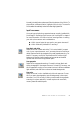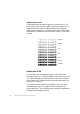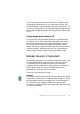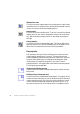Manual
54 TUTORIAL: PROCESSING DOCUMENTS
Single column, no table
Choose this setting if your pages contain only one column of text and no
table. Business letters or pages from a book are normally like this. Choose
it also for a page with words or numbers arranged in columns if you do
not want these placed in a table or decolumnized or treated as separate
columns. Graphics may be detected.
Multiple columns, no table
Choose this if some of your pages contain text in columns and you want
this decolumnized or kept in separate columns, similar to the original
layout. Columns can be retained in the output document, either with
frames (if True Page is set) or without frames (if Retain Flowing Columns
is set). If tabular data is encountered, it is likely to be treated as flowing
text. Graphics may be detected.
Single column with table
Choose this if your page contains only one column of text and a table.
Auto-zoning will not look for columns but will try to find a table and
place it in a grid in the Text Editor. You can later specify whether to
export it in a grid or as tab separated text columns. Graphics may be
detected.
Spreadsheet
Choose this if your whole page consists of a table which you want to
export to a spreadsheet program, or have treated as single table. No
flowing text or graphics zones will be detected.
Custom
Choose this for maximum control over auto-zoning. You can prevent or
encourage the detection of columns, graphics and tables. Make your
settings in the Custom Layout panel of the Options dialog box.
Te mp la te
Choose a zone template file if you wish to have its zones and properties
applied to all acquired pages from now on. In manual processing the
template zones are also applied to the current page, replacing any existing
zones. Other zones are permitted in addition to template zones. For more
detail, see the section Using zone templates.
If auto-zoning yielded unexpected recognition results, use manual
processing to rezone individual pages and rerecognize them.