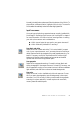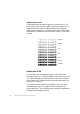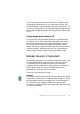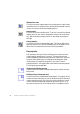Manual
DESCRIBING THE LAYOUT OF THE DOCUMENT 53
You can scan double-sided documents with an ADF. A duplex scanner
will manage this automatically. For non-duplex scanners, select ‘Scan
double-sided pages’ in the Scanner panel of the Options dialog box. Then
you can scan the document in just a few passes, with even pages grouped
together and odd pages also grouped. OmniPage SE will merge the pages
for you.
Scanning long documents without an ADF
You can scan multi-page documents efficiently from a flatbed scanner,
even without an ADF. Select ‘Automatically scan pages’ in the Scanner
panel of the Options dialog box, and define a pause value in seconds.
Then the scanner will make scanning passes automatically, pausing
between each scan by the defined number of seconds, giving you time to
place the next page. A dialog box allows you finish the pause early or
request a longer pause and to specify when the last page is scanned.
DESCRIBING THE LAYOUT OF THE DOCUMENT
Before starting recognition you are requested to describe the layout of the
incoming pages to assist the auto-zoning process. When you use the
OCR Wizard, auto-zoning always runs. When you do automatic
processing, auto-zoning always runs unless you specify a template to be
used on its own. When you do manual processing, auto-zoning
sometimes runs. See online Help for more detail.
Here are your input description choices:
Automatic
Choose this to let the program make all auto-zoning decisions. It decides
whether text is in columns or not, whether an item is a graphic or text to
be recognized and whether to place tables or not. Choose Automatic if
your document contains pages with different or unknown layouts.
Choose it for a page with multiple columns and a table, and for any pages
with more than one table.