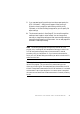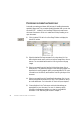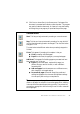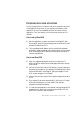Manual
50 TUTORIAL: PROCESSING DOCUMENTS
DEFINING THE SOURCE OF PAGE IMAGES
There are two possible image sources: from image files and from a
scanner. There are two main types of scanners: flatbed or sheetfed. A
scanner may have a built-in or added Automatic Document Feeder
(ADF), which makes it easier to scan multi-page documents. The images
from scanned documents can be input directly into OmniPage SE or may
be saved with the scanner’s own software to an image file, which
OmniPage SE can later open.
Input from image files
You can create image files from your own scanner, or receive them by e-
mail or as fax files. OmniPage SE can open a wide range of image file
types; see Supported file types in chapter 6. Image files are specified in the
Load File dialog box. This appears when you start automatic processing.
In manual processing, click the Load File button or use the Process menu.
The lower part of the dialog box provides advanced settings, and can be
shown or hidden. Here it is displayed.
This is the
current folder.
Specify the file
type(s) you want
listed.
This can be used for
multipage TIFF and
DCX files.
This is a blank
image file for the
saving option: "New
file for each blank
page".
Use Shift+ clicks or
Ctrl+clicks to place
more than one file in
the File name text box.
Click Advanced to
open the lower panel
and Basic to close it.
Use this to add files one
by one from different
folders and to control
file order precisely.