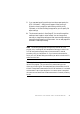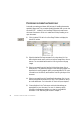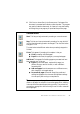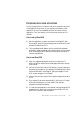Manual
PROCESSING DOCUMENTS MANUALLY 45
6. Select a value for the Perform OCR button. You describe the layout
of the incoming pages. This value has an influence if auto-zoning
runs on any pages. You can also select a template to have its zones
placed on the current page. For more detail see the sections
Describing the layout of the document and Using zone templates.
7. Click the Perform OCR button to have the current page recognized.
To have selected pages recognized, make a multiple selection in the
Document Manager (see Managing documents in chapter 2) and then
click the Perform OCR button.
8. The Zoning Instructions dialog box appears, unless you disabled it.
When you choose one of its options, recognition starts.
9. If you requested proofing, the OCR Proofreader dialog box displays
suspect words one after the other from the recognized page(s). You
can proof and edit the recognized text. See Proofreading OCR results
in chapter 4.
10. Continue loading pages, performing OCR, editing and proofing as
desired.
11.
Select a value for the Export Results button. You can save the
recognized document to file (including as an OmniPage Document),
copy it to Clipboard or send it as a mail attachment. You can save the
document more than once; see
Saving recognition results
in chapter 5.
Note If you deselect ‘Find zones in addition to template/current zones’ in
the Process panel of the Options dialog box, the Zone Instructions dialog
box will not appear and recognition will always run with current zones only.