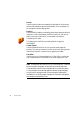Manual
QUICK START GUIDE 37
What you do What happens
1. Set up your scanner using the Scanner Wizard,
if this is not already done.
Configures OmniPage SE to work with your scanner.
2. Select Start
Programs ScanSoft
OmniPage SE
OmniPage SE
Opens OmniPage SE on your computer.
3. Place the document correctly in your scanner.
4. Check the three tab buttons to the left of the
OmniPage Toolbox. The AutoOCR button
should be selected. If not, click on it.
Specifies that you want OmniPage SE to process the
document automatically according to the given settings.
5. From the Get Page drop-down menu, select a
scan option for your document: black-and-
white, grayscale or color.
Allows you to determine how pictures or colored texts
and backgrounds will look in the exported document.
Color scanning needs a color scanner.
6. From the Describe Original drop down menu,
check Automatic is selected. For a wide range
of documents, this is the best choice.
Configures OmniPage SE to place zones on the page
and decide their properties automatically.
7. From the Export Results drop-down menu,
check that Save as File is selected.
This means you will be able to name your export file after
you have proofed the document.
8. Click on Start. OmniPage SE will start to scan in your document.
9. The OCR Proofreader appears and invites you
to modify words that the program suspects
have not been recognized correctly.
The OCR Proofreader operates like a spell checker in a
word processing program, but with added OCR-specific
features.
10. Click in the Text Editor. Select Text Editor views
one after another, to see how the page appears
in each view. Choose the view you want for
export.
Each Text Editor view defines a formating level. The view
set at saving time is applied to the text in the saved file.
11. Click Resume to restart proofing. When the
message OCR Proofreading is complete
appears, click on OK.
This ends the OCR Proofreader process. The Save As
dialog box will appear.
12.
Choose the location and file type to save your
recognized document. Click on OK.
By default, Save and Launch is enabled, so your docu-
ment will be automatically opened in the word processing
program associated with the file type that you selected.
13. Inspect the document in your word processing
program.
You have successfully used OmniPage SE to recognize
your document and open it in your target application!
Tip If you suceeded in getting good results from the sample image files,
but not from the scanned page, check your scanner installation and
settings: in particular brightness and image resolution. See Input from
scanner for a model of optimum brightness. See also the online Help
topics Setting up your Scanner and Scanner Troubleshooting.