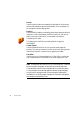Manual
OMNIPAGE DOCUMENTS 31
Closing a document
Choose Close in the File menu to close a document. You are prompted to
save your document if you have not saved it or you have modified it since
the last save. See the next section on saving the document as an
OmniPage Document (*.opd). You will also be prompted to save unsaved
training data if you selected ‘Prompt to save IntelliTrain’ data when
closing document’ in the Proofing panel of the Options dialog box.
The last sentence does not apply to OmniPage SE.
OMNIPAGE DOCUMENTS
The OmniPage Document is the program’s proprietary file type; it has
the extension .opd. It is one of the file types offered when saving a
document to file. You save the document to the OPD file type if you
want to work with it again in OmniPage SE during a future session. You
can then process unfinished pages, add more pages and proof or edit
recognition results.
An OmniPage Document contains the original page images with any
zones placed on them. After recognition, the OPD also contains the
recognition results. Recognized characters are stored along with their
coordinate and confidence data. This preserves the links between image
and text, so that verification and proofing remain available when the
OPD is reopened in future sessions.
When you save an OmniPage Document, the current settings (and
unsaved training) are also saved. When you open an OmniPage
Document, its settings are applied, temporarily replacing those existing in
the program.