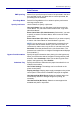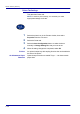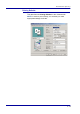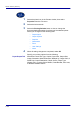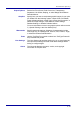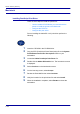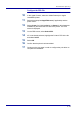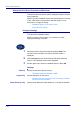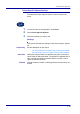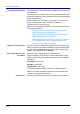WorkCentre Printer/Copier User Guide
2–60
USER GUIDE (PRINT)
1 Select the printer icon in the Printers window, then select
Properties from the File menu.
2 Select the Advanced tab.
3 Select the Printing Defaults button to view or change the
document default properties for all users of the selected printer.
Select your changes on the following tabs:
• Paper/Output
• Output Options
• Graphics
• Watermarks
• Fonts
• User Settings
• About
4 When all setting changes are completed, select OK.
Specify your printing options from the following:
Paper/Output Tab Selections include Job Type, Copies, Paper Size, Output Size,
Image Orientation, Mixed Orientation, Multiple Up, Output Color, 2
Sided Print, Output Destination, Paper Source, Paper Type
(Bypass Tray), or select Printer Status, Poster/Booklet, Print Area,
or Restore Defaults buttons.