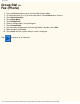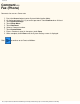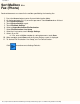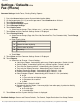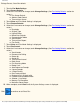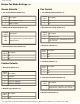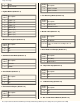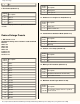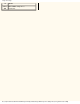User guide
Other Items
Enlarge Presets, Scan Size default.
1. Touch a Fax Mode Settings.
2. Touch Screen Defaults.
3. Select the Line to enter or change, touch Change Settings. (See Fax Setting Defaults section for
values.)
■ Fax Screen Default
■ Address Book Default
■ Transmission Screen
4. Touch Close until Fax Mode Settings is displayed.
5. Touch Feature Defaults.
6. Select the Line to enter or change, touch Change Settings. (See Fax Setting Defaults section for
values.)
■ Resolution
■ Original Type
■ Lighter/Darker
■ Mixed Size Originals
■ Communication Mode
■ Send Header
■ Transmission Report
■ iFax Profile
7. Touch Close until Fax Mode Settings is displayed.
8. Touch Fax Control.
9. Select the Line to enter or change, touch Change Settings. (See Fax Setting Defaults section for
values.)
■ Send-Header
■ Document for Polling
■ Rotate 90
■ Sender ID
■ Transmission Interval
■ Batch Send
■ Fax Receiving Mode
■ Border Limit
■ Auto Reduce on Receipt
■ 2 up on Receipt
■ 2 sided Printing
■ Doc Feeder method
■ Reduce 8.5x11 Original to A4
■ Pseudo-Photo Gradation Mode
■ Selector - Line Setup
■ Memory Full Procedure
■ Maximum Stored Pages
10. When complete, touch Close until the System Settings screen is displayed.
Click
to continue on to Direct Fax:
file:///C|/0-web/boxster/WorkCentreM24-System-Analyst-Guide/Pages/fp13-settings-defaults.htm (2 of 2) [9/4/03 8:33:08 AM]