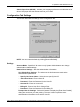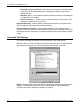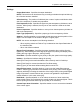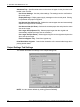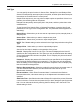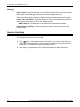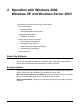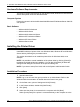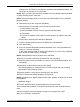Manual
3 Operation with Windows NT 4.0
Xerox WorkCentre/WorkCentre Pro 123/128/133 PostScript® User Guide 23
Settings
Output Destination - Specifies the output destination.
NOTE: The items that can be selected vary according to whether the optional side tray
kit or finisher has been installed.
Offset Stacking - The position of individual jobs or sets of copies are shifted to either
side of the output tray to enable easy separation.
Feed Separators from - Specifies the paper tray that transparency dividers are to be
fed from. When [Auto] is selected, the tray set on the machine is used as the feed
destination.
Print on Separators - Specifies whether or not to print on the transparency dividers as
well as the transparency.
Paper Type (Separators) - Specifies a paper type for the transparency divider.
Stapling - Specifies whether or not to staple printed documents and the position of the
staple. You can staple 2 to 50 sheets of 80 g/m
2
or lighter paper.
NOTE: You cannot use staples in the following situations.
– When anything other than Finisher Tray is selected as the Output Destination in
the Advanced tab.
– When Job Offset is selected.
Bypass Feed Orientation - Specifies the paper orientation when printing from the
bypass tray. When feeding the short edge of the paper first, select [Landscape]. When
feeding the long edge of the paper, select [Portrait].
Print Mode - Specifies whether to give priority to the print speed or the image quality.
Halftone - Specifies the halftone settings for printing.
Select [Fine Dots] for the small size halftone dot commonly used in PostScript.
Select [Thick Dots] for coarser dots than the Fine Dots setting.
Select [Type 3] for the same halftone setting that is used in PCL.
Image Enhancement - Specifies whether or not to use the Image Enhancement
function. Selecting [On] smooths out boundaries when printing. This reduces jagged
edges by artificially increasing the resolution of the image. When printing a bitmapped
image composed of coarse halftone dots, smooth color gradation is impossible in
certain situations. In this case, select [Off].
Draft Mode - Specifies whether or not to reduce the amount of toner used when
printing drafts. When [On] is selected, the overall printed color becomes lighter. This is
best for printing documents when high print quality is not necessary.
Custom Paper Auto Orientation - Specifies whether or not to correct the orientation
of the custom paper.